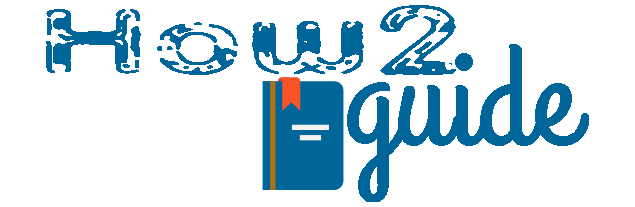The most viral game PUBG Alternative Battlegrounds Mobile India(BGMI) is now available exclusively for India. Many of the players used to play PUBG mobile on their laptops or PC. So, today we are going to learn how to play BGMI on a Low-end PC or Laptop.
PUBG Mobile is an efficient game but it requires less data. So, we used to play it on our PC very easily. BGMI is pretty much the same but it has more features and new maps than the old PUBGM.
Also, the game is heavier than the previous PUBG Mobile. So, to maintain PC support and smooth gameplay, which kind of PC do we need to play BGMI on PC?
In this article, I will be telling you how you can optimize your low-end PC so that you can play BGMI on any PC without a Graphics Card. Stay tuned…
More:
Install PUBG New State on Android Device
Remove Safe Mode in Redmi Phones
How to Increase Eraser Size in MS Paint
BGMI
BGMI stands for Battlegrounds Mobile India. After PUBG Mobile got banned, Krafton came with a brand new China free server and a brand new game called Battlegrounds Mobile India.
BGMI is pretty popular but many of your friends struggling to play it on their PCs. High-end PCs can handle it just right but Low-end PCs without graphics cards can give you some issues, which are going to be fixed in this article.
BGMI Requirements for PC
Intel i3 with Intel HD Graphics Card(inbuilt)
5-6 GB for downloading.
RAM 4 GB
How to Play BGMI on a Low-End PC or Laptop
To play Battlegrounds Mobile India on a low-end PC or Laptop, you will need a PC with the least Intel i3 processor. Older PCs do not support these new generation FPS games or the emulators we are going to need to play the BGMI on PC.
Let’s get straight about the most essential software to play this mobile game on PC. Many of us already know about the emulator. An emulator is a software that replicates a different processor to a different one. In short, with the help of this emulator, you will be able to use your PC as an Android device.
Yes, it will give access to a separate window, where you can do everything just like an Android device. Access Play Store, download, apps, and install and you are good to go.
To play BGMI on PC, we have multiple emulators. If you do not know about these emulators then please check Best Emulators for Battlegrounds on PC on Google.
We have shared the requirements and other information for a better understanding.
Although, today we are going to use the Bluestacks Emulator to play BGMI on a low-end PC.
Play BGMI in 2GB RAM Phone without Lag
Play BGMI on a low-end PC with Bluestacks Emulator

Playing mobile games like BGMI on PC with Bluestacks is the right choice for beginners. This emulator is very efficient and most importantly very easy to use.
Some emulators are tricky but one can easily know the settings and features of the Bluestacks emulator because of its easy interface.
First of all, we are going to download and install the Bluestacks emulator on our PC or Laptop. After that, we can install BGMI on this software and play it without any issues.
Follow these steps to download and install Blue Stacks Emulator-
Go to this LINK.
Download Bluestacks emulator
Install it.
Now open it.
Downloading and installing Bluestack is very easy, SImply complete the task and move on to the next guide.
Install BGMI
To install Battelgroudn Mobile India, Open the Bluestacks and follow these steps.
Open Bluestacks Android emulator.

Open the Play Store and search for Battleground Mobile India.
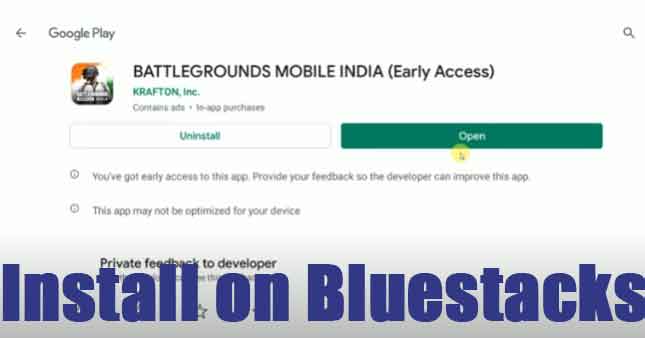
Just like that, find the app and open it.
Click on Install, it will install BGMI on your low-end PC.
After installing the app, it will create a shortcut on your desktop and on the homepage of your Bluestacks Emulator.

From either of the locations, you can easily open the BGMI and play it on a Low-end PC or laptop.
You can also watch the video given below for a better understanding of this guide. The YouTube channel called Technical SP has explained the whole process of how to play Battlegrounds Mobile India on an old PC with 4 GB RAM in easy language.
Tips for BGMI Lagging on Slow PC
BlueStacks will run smoothly on an 8 GB RAM PC with a minimum graphics card but it won’t run well on a Low-End Laptop with 2-4 GB RAM. Here is what you can do if you have an old laptop and it lags when you try to BGMI on it-
Cleaning your PC and finding some extra space on your PC is the key point here. First of all, make sure that your Laptop/PC has enough space. You can clean up C Drive, the Recycle bin, and especially the Temporary files.
Type Temporary files on the Search bar and Hit Enter. Storage Setting will appear. Go to the Temporary files option and let it scan.

After finishing scanning, simply delete all temporary files.
Another effective thing you can do to free up some RAM consumption is to stop background apps and startup apps. Simply press the CTRL+Shift+ESC button to open the task manager.
In the settings, you will find Processing Apps and Startup Apps. Disable the apps that aren’t necessary during your game.

Doing these two tasks can free up the necessary space to play BGMI on a slow PC without lags. You can still do a lot more to Fix a Slow PC or Laptop and play BGMI Smoothly on it.
Final Words: Battlegrounds Mobile India is a popular mobile game. This mobile game is available for Android and iOS devices. Those who do not have any good quality Mobile can also play this game on their laptop.
In this article, I have mentioned a 100% working trick to play Battlegrounds Mobile India on a Low-end PC. I hope this will help you to play the game smoothly. Also, kindly share this post with your friends.
I hope this will help you to understand how we can play BGMI on a Low-End PC.
Share with your friends who need this guide.
More: