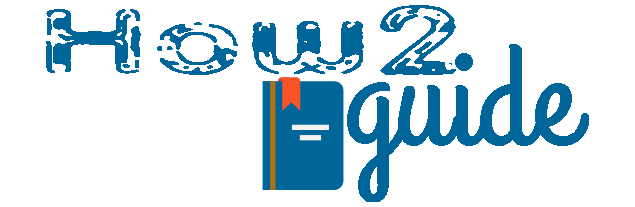When it comes to budget electronics products, we think about Zebronics. It is the best brand known for its cheap yet good electronics product on the market. Today we are going to talk about one of its popular products which is a Wireless mouse. Many of us want to get this wireless Zebronic mouse but don’t know how to use them. So, today in this article we are going to tell you how to use Zebronics Wireless Mouse.
Zebronics G31 Motherboard Review
Zebronics Wireless Mouse Review

Before we proceed, these are some of the good wireless mice from Zebronics. If you have any kind of Zebronics wireless mouse then it is worth purchasing your money.
First of all these wireless mice are only known for their mobility. Without any kind of wire, this mouse runs seamlessly.
Apart from their design, these mice also look great. They are not for gaming but these mice are great for work as they have amazing build just for our hand fitting.
Yet there are a few drawbacks such as these mice need charging as they run on battery. Every once in a while your mouse will need charging.
Also, as I already have mentioned that these mice are not for gaming. They can only be used in normal works with ease.
Best Zebronics Wifi Adapter Reviews and Guide
How to use Zebronics Wireless Mouse
Using a Zebronics Wireless mouse is easy. All you need to do is plug in the receiver and connect your mouse with it.
Another important thing to know is, you need the driver for the receiver. Every brand has its unique model number and every different model has a unique driver. These drivers operate the input and output commands from the mouse.
In this post, we will learn how to identify our Zebronics Mouse model number and find the driver and install it on a Windows PC.
We will also how to connect a wireless Zebronics mouse to a unifying receiver. So, follow these steps one after another to use Zebronics Wireless Mouse easily-
Get a Mouse from Amazon
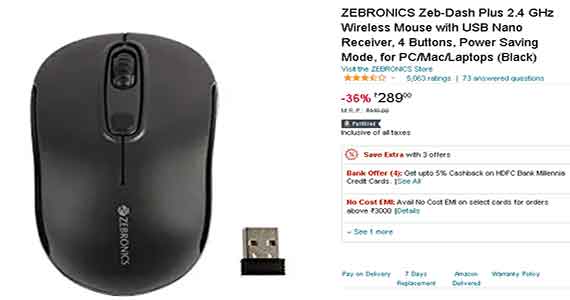
There are different varieties of Zebronics Mouse on Amazon. Based on reviews, we have found these two amazing mice from Zeb with a different price range.
ZEBRONICS Zeb-Dash Plus 2.4 GHz with USB Nano Receiver
Zebronics Zeb-Jaguar, 2.4GHz with USB Nano Receiver
Download and Install Zebronics Mouse Driver
It is better to download the required driver first and install it. Generally, drivers come with a CD. If you do not have a CD driver then you can find your Zebronics Mouse driver Here.
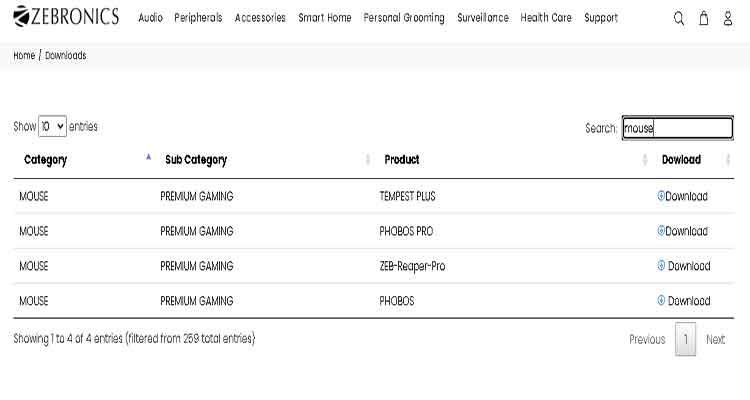
Visit the link and search Mouse on the Search bar. It will show all the wireless mouse drivers.
Choose your model number download the file.
After downloading the file, Extract the file from ZIP.
It will contain a few files along with the Setup. Simply open setup and Hit next and then install to complete the installation.
After completing the installation, restart your computer once.
Plug the USB Nano Reciever into your system
Once you have a Zebronics Wireless Mouse, you will need to insert the USB Nano Reciever into the USB port of your Windows PC.
Once you plugged in the USB Nano Receiver, simply turn on the Mouse and it will automatically connect with the receiver.
And with this, you will be able to use Zebronics Wireless Mouse without any problem.
Final Words: Zebronics Wireless Mouse are quite famous because of their quality and Price. Under only 500 rupees, you can get this amazing Wireless mouse but if you go for other brands, it will cost more than 1000 rupees to buy one.
If you already have one Zebronics Mouse then please follow this guide to learn how to use Zebronics Wireless Mouse.
I hope you liked this post. Follow for more.
More: