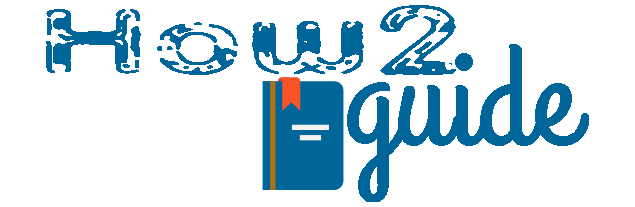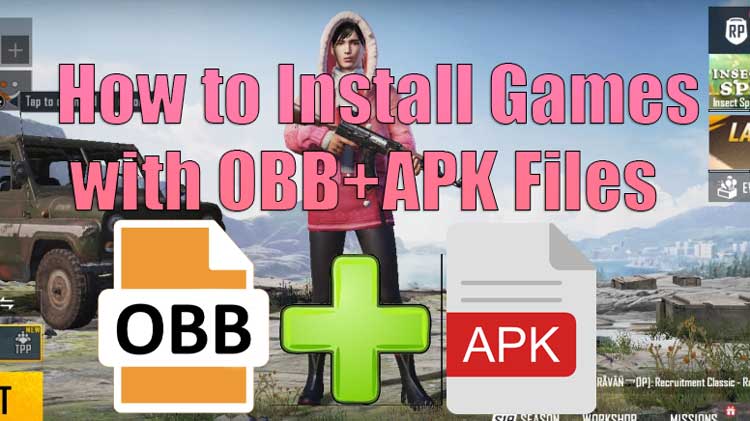Today in this guide, I will share the easiest way to install games APK using OBB files. If you are looking for a guide for where to attach the OBB file to install a game APK then you are just in the right place. We will share all the crucial information you need to know before you install game with OBB+APK File.
Many of us love to play heavy games and we often prefer to download games from the Play Store but many other amazing games are not available there or we need money to buy them. However, we can get these games from external sources like websites or torrents. If you also downloaded a mobile game from such platforms, you will get two files which are APK and OBB files. Many people get confused about how to use APK and OBB to install a game. So, today we will help you to learn how to configure them to install the game on your Android mobile.
What is OBB and APK File?
If you download a large game from the Play Store then first you get to download the APK file and then after installing the game, the app downloads the data(OBB) from the Internet.
Just like that, when you download big games from an external source, you get two files. One is APK and the other is OBB.
The APK file contains some main contents of the application such as game systems, certifications, and other data that are necessary for installation. APK stands for Android Application Package and clearly, it means the same as mentioned above but the OBB is for the large content of the games that provide the game more detailing.
You will know a file is APK file when you see the .apk extension after the name of the file. Like PUBG.apk.
OBB stands for Opaque Binary Blob. An OBB file contains the heavy data of the game such as graphics data, videos, audio files, photos, effects, and many more items.
OBB file comes compressed after downloading. One has to decompress it before use. After decompressing the OBB file, you need to attach the OBB file to your mobile’s system memory.
Caution before Installing APKs
If you are going to install an APK file that has an OBB file, that means you have downloaded it from an external source. It is recommended to verify such apps as they may contain harmful data for your mobile and privacy.
OBB file may also be corrupted or it contains a virus that can harm your phone.
Some APK files are specially made for doing scams. Bank frauds and Google Pay frauds are reported for clicking and installing Apk. So, always check twice and check if it is really a game.
Rules of Installing APK with OBB
OBB files are big and they need to download in one go. So, get a stable internet connection to download the file without corrupting it.
While you are downloading APK and OBB, both files need to be saved in the same folder in your mobile storage.
You must get the same version of the APK and OBB to successfully install a game without error.
Lastly, You need to attach the OBB file to a specific location in your mobile storage. The location is storage>Android>Obb.
Now that we pretty much know everything about APK and OBB, let’s know how exactly we can install a game using OBB and APK files.
How to Install Games With OBB and APK
Basically, what you need to do is download the OBB file of the game in an archive format and then unarchive it on our mobile. Then download the APK file in the same folder. Then you have to attach the OBB file to your phone’s system memory and install the APK file. Here is a picture guide to install games with an OBB+APK file.
Downloading the OBB
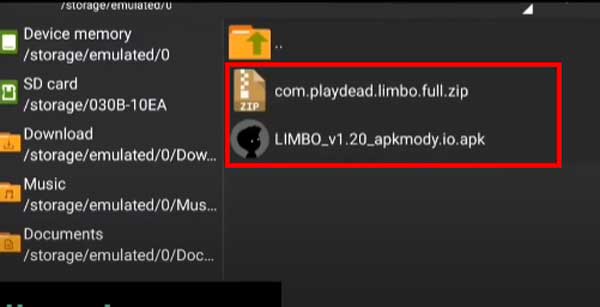
First of all, Download a Heavy game that has an OBB File in it. If you do not know where to find such games for free, you can get a list of website to download OBB Games here.
After downloading the game APK and OBB file, you will get the OBB file in .ZIP format.
ZIP format files are form of compressed file. You have to decompress it to be able to use it.
Installing ZArchiever to Install Games with OBB
You have to install an app called ZArchiever to Unarchive the OBB file you downloaded for the game.
Go to this official ZArchiever link to install the App. You can also install File Explorer that basically does the same.
Unarchive the OBB file
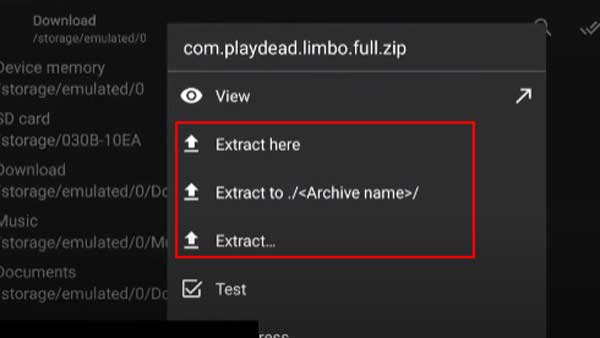
After installing the ZArchiever, go to the OBB file you just downloaded.
Click on it, A menu will appear, select the “Extract Here” Button. It will unarchive the OBB file on the same folder.
The OBB file will be extracted and saved in a folder with the same name in that same location. You can select only the “Extract” option and select a specific Path to extract the file in that folder.
Copy-Paste the OBB file
Now that we have the folder and the OBB file in it, we have to copy and paste the OBB file in a system location(path-Storage>Emulated>0>Android>OBB).
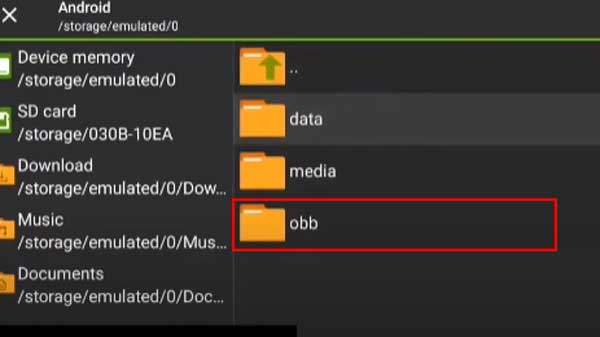
Simply open the extracted folder and click and hold on the OBB file. The file name ending with .obb is the file you are looking for.
Copy or Cut the file and go to this location (Storage>Emulated>0>Android>OBB). You can simply look for the Android folder. In that folder, you will see 3 folders and one of them is the OBB folder.
Open the folder and paste that OBB file into it. If there is not an OBB folder in the Android folder, then simply create a new folder and name it “OBB”.
Now that you have successfully pasted OBB file into the OBB folder. Let’s move on to the final step which installing the app.
Install the APK to Install Games with OBB
Simply go back to the file manager and go to the folder where you downloaded the APK file of the game.
Click on the APK file and Click on Install.
The game will be installed on your phone and you will be able to play it without any problem. Now if the game is outdated, you might need to update it before you can play it.
Also, if you are unable to install the app because it asks permission to install apps from an unknown source, here is how to provide permission by changing permission settings.
How to Give permission to Install unverified APK from File Manager
You directly go to settings and search for “Unknown App Permission” and go to settings or you can do as below-
Go to “Settings“, Go to “Privacy Protection” then go to “Special Permission“.
Scroll down and Select the “Install Unknown Apps“. In the next window, select the “File Manager” option.
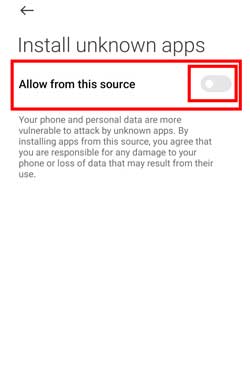
Click on the “Allow from this Source” button, Click on terms and policy, and Click on “OK“.
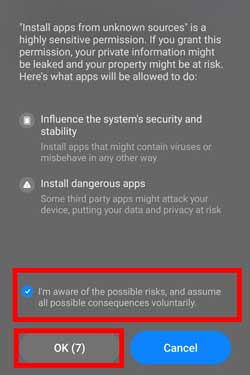
Now you have successfully granted permission to install unknown Apps on your device and you will be able to install any APK that is in the File Manager.
FAQ: Install Games with OBB
How to attach OBB file with APK?
To Attach the OBB file with APK, you have to copy and paste the OBB file into the Android>OBB folder. Then you can install the game APK.
How to install APK games with Obb data files on Bluestacks?
Bluestacks has the same Android OS. So, basically, all the processes to install APK games with OBB are the same. Simply do everything, extract the OBB, copy and paste the OBB file into the OBB folder then install the APK.
Where can I download OBB games?
We have listed some amazing websites to download OBB Games here. You can check and download heavy games for Android.
How do I paste an OBB file?
All you need to do is go to settings>Android>OBB and then paste the OBB file here.
Final Words: Installing heavy games with APK and OBB is very simple but those who don’t know about it may find it tricky. We have shared the most simple way to learn how to install games with OBB and APK files on Android in this guide.
We hope you liked this article. Share with your friends and Visit How2guide for more tips and guides.