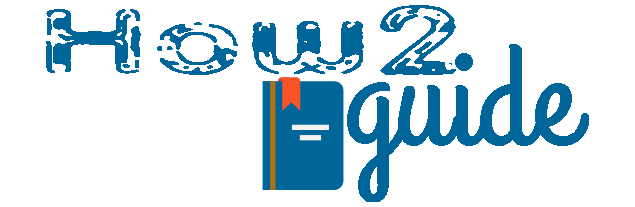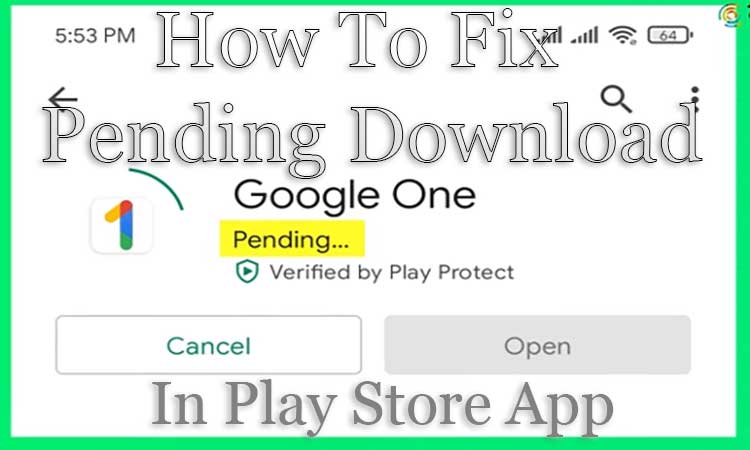Not able to download from the Play Store? We often face the Play Store Download Pending problem on our mobile phones. If you are here to fix Play Store Download Pending problem then you are just in the right place.
Play Store is an android app store from where we download our favorite apps and games but in many android mobile phones, users are unable to download from the Play Store. In this problem, whenever and however users try to download their apps or games, the App store only shows download pending and I am pretty much sure about why this happens.
So, today in this post, I will tell you some methods and tips to fix this Play Store Download pending problem. Before that, you must know that this problem can occur for several reasons on your phone. So to fix this issue, you need to go through multiple steps. Try one after another until this problem goes away and Play Store starts to download again.
More:
How to Change Font Style in Whatsapp
How to Get Instagram Followers for free
So, without wasting any more time. Let’s get started with our topic.
How to Fix Play Store Download Pending problem
To fix Play Store Download pending problem, all we need to do is update some apps, change settings, and update our phone if necessary. These easy tricks can easily be a 100% guaranteed fix to Play Store Download pending problem.
In the below methods each method are unique and to be performed single. Try the first, if your problem doesn’t get fixed then move to the next solution.
So, here are some Fixes for Play Store Download pending problems.
- Update all apps on your phone
- Update your Play Store version
- Clear Device History
- Clear Whistlist
- Choose Network preference
- Select Update preference
- Clear App Data
So, these are some fixes you can use and try to fix the download pending problem in Play Store. So, let’s learn in detail about these solutions-
Update All Apps in your Phone
This one is personal. You won’t find this on any other blog because when the same problem occurred on my phone, I simply updated my all outdated apps, and Boom. It started working like a charm.
Yes, a few months ago I was using my old phone with Wifi. I tried to download a game but the play store is showing the same pending message whenever I tried to click on install. Then I tried many fixes and I also checked the play store version.
At last, I connected to wifi and updated all my outdated apps, and guess what, pending download problem got fixed on its own.
Update your Play Store version
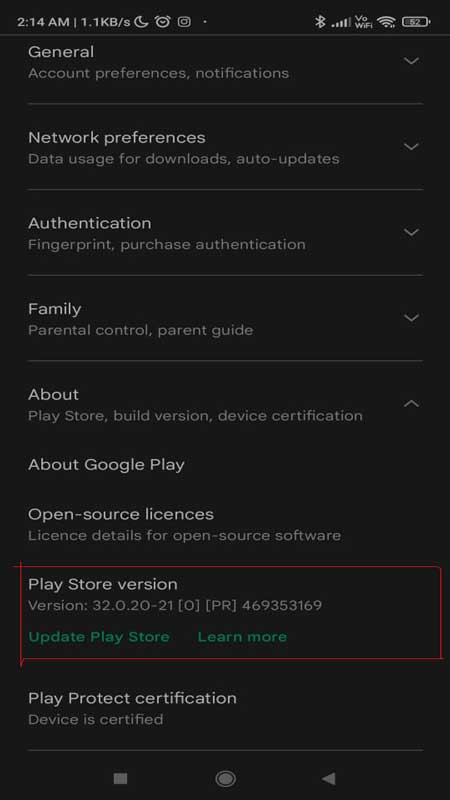
Play Store has to be updated too. If you think your play store is outdated then it is important to update the play store app itself. If your play store is too old then it won’t download or update any of your apps. So, before you even start, make sure your play store app is up to date.
To view and confirm your play store version, simply go to your profile, Settings, About, then Play Store version. There is an update button. Tap that button and it will automatically check and install the newest version of the app.
More:
How to Build a PC under 5000 rupees
How to Activate PM Kisan Account
Clear Device History to fix Play Store Download Pending
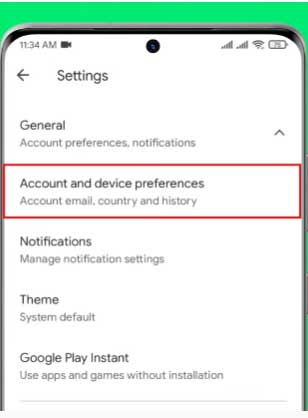
In this method, you need to clear your device history from the Play Store App. Whatever you search in the Play Store, stays on the history. It may occur as a glitch. So, clearing device history may help Play Store to work properly.
To Clear, the Device story, Go to Play Store>Profile> Settings>General>Account Preferances>Clear Device History.
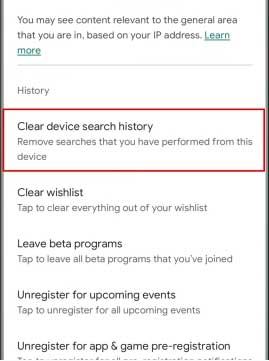
Simply tap in the Clear device story to clear all history data from your phone. Now check again if your Play Store is downloading apps or not. If not move to this next option.
Clear Whistlist
It is also important to make sure you have a clean play store before you can make sure of it. To do that, you need to clear your wishlist too. Just below to the Clear device history, you will see an option as Clear Device History. Simply Hit that option to get it done.
Choose Network Preferences
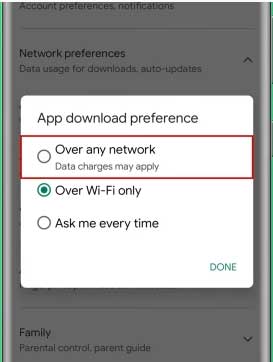
When you download or install apps in the play store, it always makes sure you are connected to a data service. It may be a mobile network or it may be a wifi network. But if you are using only a mobile network then your Play Store may not download many big apps with it. Play Store asks for Wifi while downloading a big app or updating all apps. It can be a reason why your play store is showing download pending problem.
To select both Mobile network and Wifi as your network preferences, Open play store app, Go to profile>Settings>Network Preferences>App download preferences>Select over any network, and done. Just like that, you can change your network preferences.
Select Update Preferences
Just like that we also need to change update preferences. Mostly Play Store chooses Wifi to update apps on your phone. You can also change that in the settings. Just below the Network preferences, Select the update preferences option and then select over any network.
Clear App Data to fix Pending Download in Play Store App
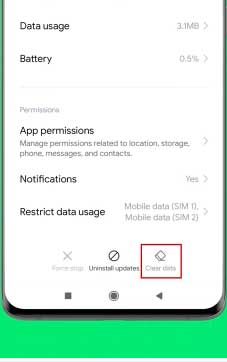
If it still not working then there is another thing you can to make your play store work again. Simply click and hold the app icon on your phone. Select App info. It will take you to the app management settings. From there clear all app data such as cache and storage data etc.
Just there in the app info, you will see the options clearly visible. Click and make it done and check if your play store is working or not.
If your play store is still not working then please let us know in the comment section or mail us at our Email Address, we will surely help you.
Also, we have a video guide for this topic. You can watch this video to understand how to fix your Play Store Pending problem in a better way.
Final Words: Play Store can be a pain due to many glitches on the Android operating system. But these are not permanent. We can easily fix such problems. If your play store is showing the Download Pending problem then first try these simple tricks to fix the problem otherwise you can always take it to the nearest service center of your brand.
I hope you liked this post.
More: