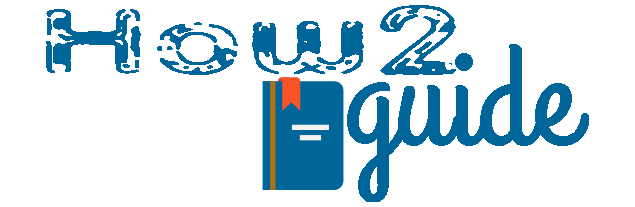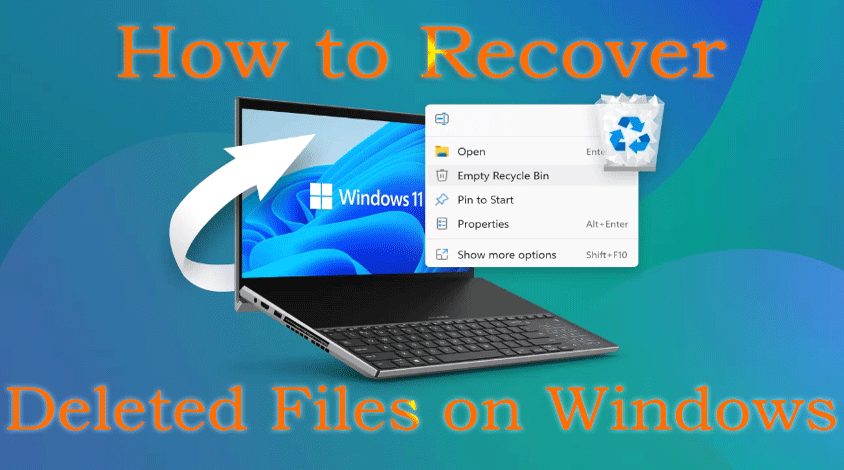Whether it is a Windows 7, 8 10, or the new Windows 11, We always have multiple ways to recover or restore deleted files. In many situations, our files get deleted unknowingly. If this ever happened to you and you couldn’t get your files back then it is time for you to know these tricks to recover deleted files from your Windows PC. Yes, today we are going to learn how to recover Deleted Files on Windows PC.
When deleting a file or folder from our Computer, it first goes to Recycle bin and stays there until we delete it permanently. But even after deleting a file permanently, we can retrieve the file. Recovering a deleted file in Windows is not 100% guaranteed but it is possible of course.
Windows always store a copy of deleted files or apps into the system but these copies get deleted automatically over time. You can not locate or open these files after deleting them because, after you have deleted a file, the file becomes hidden and almost impossible to access. But today we will learn 6 methods that we can use to recover deleted files on Windows.
More: How to Concentrate on Study| Life Hacks for Scholars
How to Recover/Restore Deleted Files on Windows
As I already have mentioned that we can recover deleted files on Windows Computer. I am going to list 6 methods below. After that, I will explain it one by one. Each method is different and can be used in different situations.
So, here are the 6 methods to recover and restore deleted files on Windows
- Check Recycle Bin
- Run System Restore from the task manager
- Access it through the Control Panel
- Access it from Windows Recovery mode
- Initiate it through Safe Mode with Command Prompt
- Open System Restore using Command Prompt
- Open it from the Windows search box
- Open System Restore through Run command
Check Recycle Bin to recover deleted files
I know, this method is common and everyone knows about but it is important too. This way, checking to recycle bin for your file is in the 1st on this list.
Even if you know that your file is not in it, still this is important to recheck you recycle bin and look for your file in it. Who knows you may find a copy of it. And I hope you know how to restore deleted files from Recycle Bin.
Just double-click on the file and hit restore. Do not forget to check the file location before restoring it.
Run System Restore from Task Manager
We can do a lot with the task manager. Yes, I am talking about the Task Manager where you check which apps are running and consuming how much storage in your Windows System. You can easily access it by pressing the Ctrl+Shift+Esc key together.
Now that you know how to access task manager, do the following to perform a system restore from Task Manager-
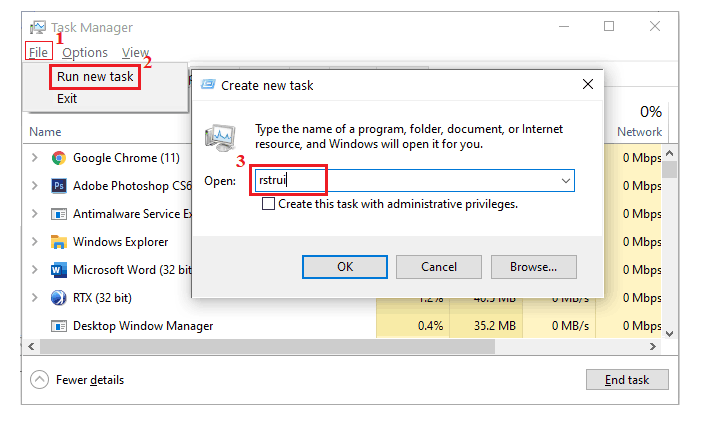
Simply Open Task Manager.
Look for the files tab and click on it.
Click on Run New Task.
Now in the pop-up, type “rstrui” and hit enter.
Like this, you can perform a system restore. After this, you will get another pop-up. Read and follow the instruction to complete the process.
Access it through the Control Panel
Well, this method mostly works well if you have installed or deleted any application from your Windows recently. With this method, windows will go back to their restore point which was made before a particular action or time.
When you perform this method, you will see a date and time. This means, after completing this restore, your PC will go back to the exact time that is mentioned and you will get everything in your PC before the time.
To access System Restore through Control Panel-
Open Control Panel. Search in the Windows Search Box or Look in the App section.)
Now Type Recovery in the Control Panel Search Box.
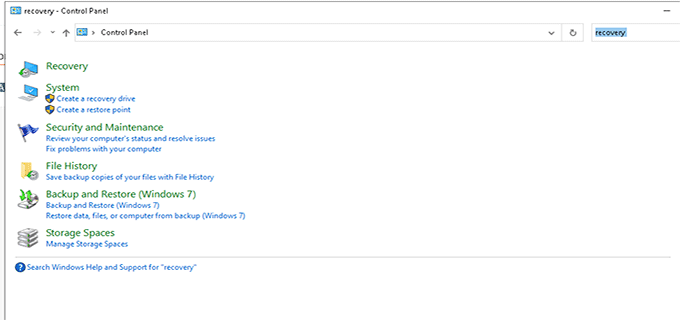
Select Recovery from the search result.
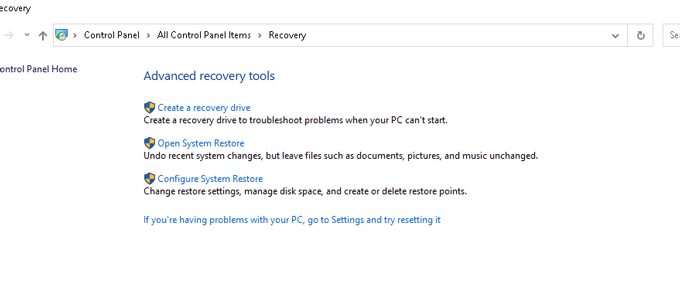
Click on the open system restore option.
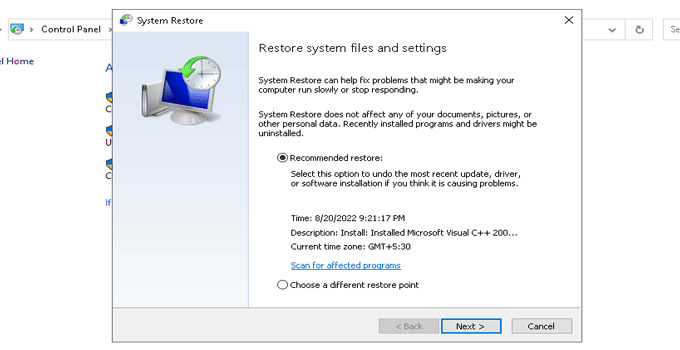
It will open a pop-up where you have to select the date and details for the restore point. You can simply select the restore point made by your Windows system or you can select a custom point according to your need.
After selecting the restore point, simply follow the steps and move on to the next steps. After the final steps, your PC will take a restart and go back to the restore point.
How to Get Instagram Followers for free
Use Windows Recovery mode to restore deleted files
There is a setting for Windows Recovery in the settings too. With this method, we can easily directly go to the system recovery settings and perform a fresh Windows Recovery. Follow these instructions to perform Windows Recovery.
Step 1: Go to start then go to settings
Step 2: Look for Update and security then click on it.
Step 3: From the left-hand side list, Click on Recovery.
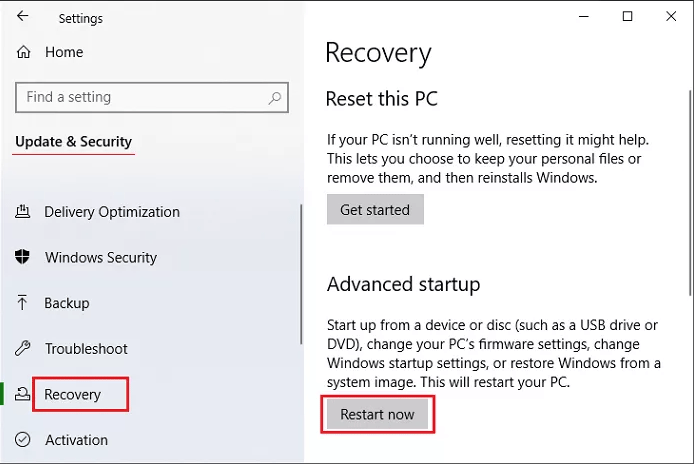
Step 4: on the menu, simply click restart now. Your PC will restart automatically and then boot into system recovery. Wait patiently until your PC gets there.
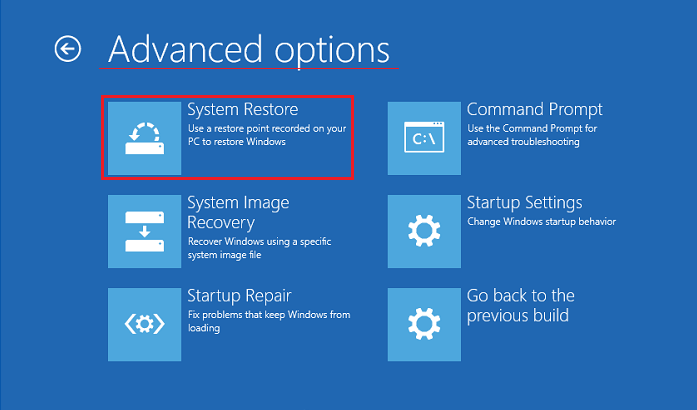
Step 5: Once the system recovery screen shows up, Go to Advanced options then Select System Restore Option.
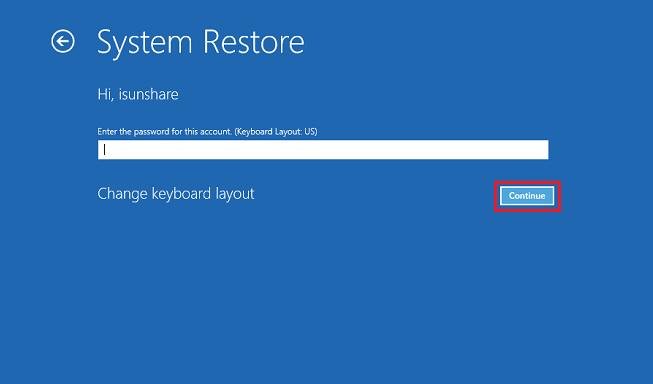
Step 6: On this next window, type your account password then click Continue.
Step 7: After you have done all these, there will be a few confirmations. Simply follow the instruction and complete the process to perform the Windows Recovery successfully.
Initiate it through Safe Mode with Command Prompt
Another way to perform Windows Recovery is from the system recovery settings itself. This option can be helpful when your PC is showing system failure. With this method, your system will allow you to enter Windows with a Command Prompt. From there you can use commands to fix your PC or simply perform a system restore.
After this, your windows will simply go back to the last successful boot. Meaning, when it was fully functional.
If it is, Windows won’t fully start. Eventually, your PC will show the System Recovery Options instead. If it doesn’t-
Just like before, Enter the system recovery mode in your Windows. from settings>Update&security>recovery>restart.
Now follow these steps to Recover deleted files in Windows-
Click on Advanced options.
Now Startup Settings.
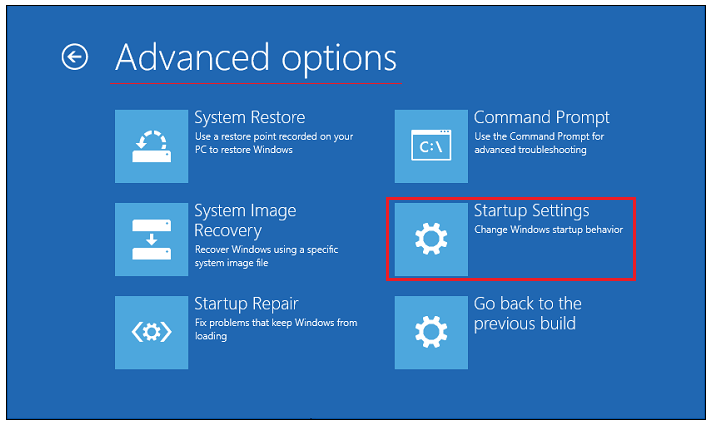
Once you are in, you will see a list and a button to continue or restart.
Once you hit that button, you will see another list with numbers. The option you want to choose has a number simply press F+number to perform that option.
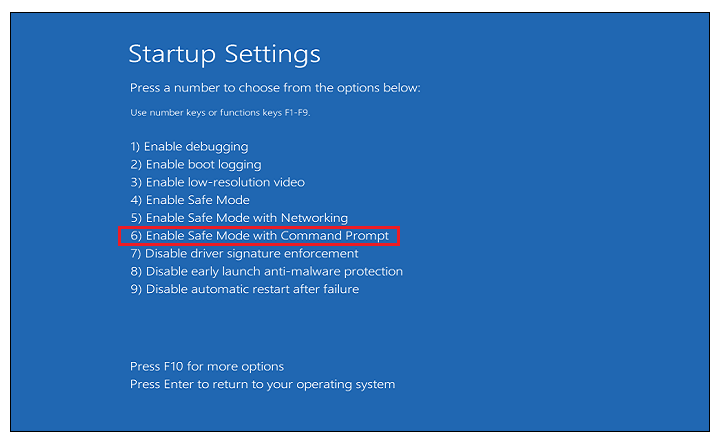
From the list, Press F6 to choose Enable Safe Mode with Command Prompt.
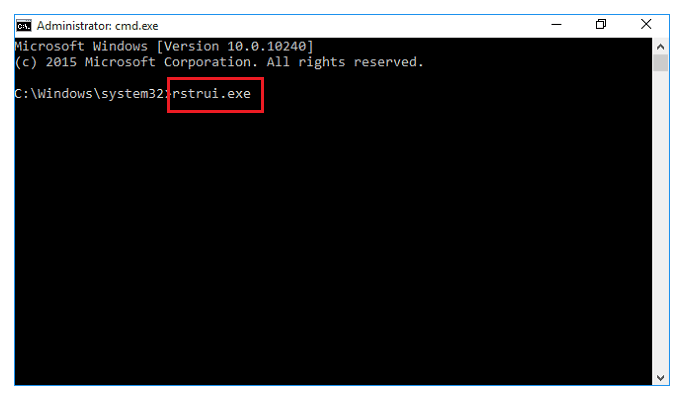
After this, the PC will go to safe mode with a command prompt. On the prompt, use the command rstrui.exe and then Hit Enter.
This command will open the system restore wizard. Simply follow the instruction to restore deleted files on Windows PC.
Open System Restore using Command Prompt to recover deleted files on Windows
Exactly the same method as the previous one but you can do it from your Windows PC. No need to restart or perform any special technique. Just follow these 3 steps to perform a restore to recover deleted files on Windows.
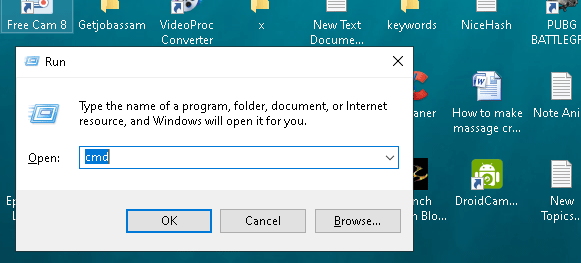
First of all Press Windows+R or Search Command prompt in the windows search.
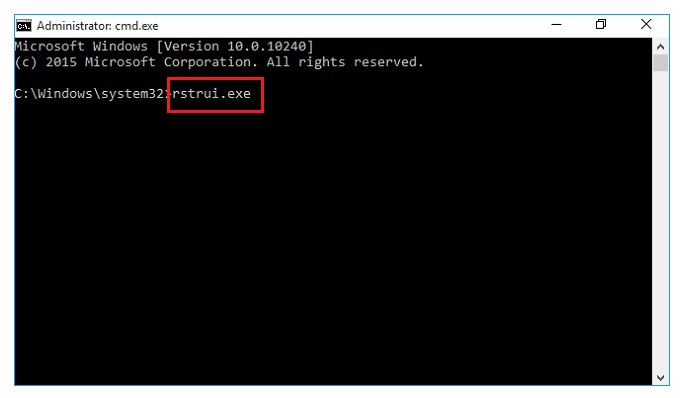
A small pop-up will appear, type CMD, and hit enter.
Now on this command prompt type rstrui.exe and hit enter.
This will do the same and open a system recovery wizard. Follow the instruction to complete the process and recover deleted files in Windows.
How to Download Youtube Videos
Open the Windows search box to restore deleted files
Exactly the same thing but a different process. Just like before, open the command prompt app from the App section. Now instead of typing CMD, type strut and then hit enter. This will also open the recovery wizard, from where you will be able to perform a Windows recovery and get your deleted files back.
Open System Restore through Run command
Log into your Windows and Click on Start.
Search and type ” Create a Restore point” and click on the first option.
On this next window, select system recovery.
It will open the same recovery wizard and you can perform a clean restore to get your deleted files back on Windows. So, these are the 8 common methods for How to Recover Deleted Files on Windows.
Final Words: If you have deleted files and you want them back then it is better to act As soon as possible. Because Windows won’t keep the files or keep the restore points forever. The older it gets, your PC will remove the old restore points and create new ones, where there will not be any files.
If you have deleted your files recently and you need them back then use these methods to get your deleted files back in windows. I hope this post on How to recover deleted files on Windows will help you in this.
Thanks for your visit. Please share and support.