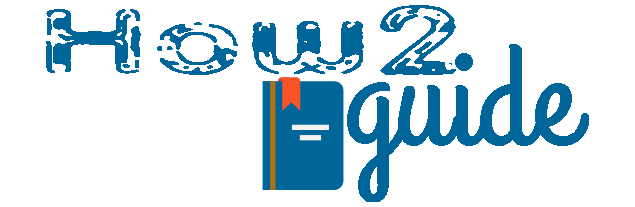CXBX Emulator is getting popular when it comes to playing Xbox games on PC in 2024. If you are also curious and want to try amazing Xbox games on your PC or laptop then worry not. Today in this guide we are going to give the complete CXBX emulator setup guide for Windows PC for beginners.
What is CXBX Emulator?
Ever heard people talking about emulators? An Xbox emulator is a software or program that can emulate or project the exact same Xbox OS on your Windows PC. Meaning, that you can simply install the Xbox emulator on your Windows PC and will be able to play Xbox games on it. CXBX Reloaded is a popular Xbox emulator and today we are going to learn how to download cxbx emulator, and how to install Cxbx emulator on Windows 7, 10, or 11.
Features
There are quite some handy features that users can get from this CXBX Xbox emulator for PC.
Users will be able to play any Xbox games on a PC using Controler or gamepad.
You can use any kind of controller such as an action or racing controller.
Customize any kind of controller from the settings.
Play on any screen resolution with the CXBX Xbox emulator.
CXBX Emulator system requirements
You do not need a high system requirement to play Xbox games on a PC with CXBX emulator. A 64-bit Windows 7 PC is enough for this. Here CXBX emulator minimum system requirements for Windows 7, 10, and 11.
OS: Windows 7+ x64, or x86-64 Linux with Wine. 32-bit is not supported.
GPU: Direct3D 9.0c with Pixel Shader Model 2.x, and Vertex Shader Model 3.0
Running MacOS with Wine is recognized as incompatible, and BSD-based systems have not undergone testing for compatibility.
Additionally, it’s important to be aware that Wine is relatively unstable, and there is a risk of it disrupting compatibility with Cxbx-Reloaded at any point without prior notice.
So, lets begin with our CXBX Emulator Setup Guide below.
CXBX Emulator Setup Guide for Windows 7, 10, and 11
It is quite easy and hassle-free to set up the CXBX emulator on a Windows Computer. In this CXBX Emulator Setup Guide, I am going to give you a step-by-step guide to download, install, and play any Xbox games on a Windows PC using this CXBX emulator in 2024.
Downloading the CXBX Emulator
First of all, we will visit the CXBX Reloaded website to download the official latest version of the Xbox emulator.
Visit this CXBX emulator download Link above to go to the official page of the CXBX emulator.
Look for the latest app version and click on Download just like shown in the image.

Your latest CXBX Xbox emulator will be downloaded to the Downloads folder of your Windows PC. After downloading the emulator, it is time to install it.
Installing CXBX emulator on Windows
Let me tell you that you do not have to install the CXBX emulator to play Xbox games on it. All you have to do is unzip the file and you will get the emulator ready to load any Xbox games.
We already know that we have downloaded a Zip file before. Make a new folder and copy and paste the zip file into that folder.
Now go to that Zip file, right-click on it, and click on Extract here. You can get quite a few files after unzipping the file. (if you do not have the extract here option on your right click then you do not have Winrar installed on your PC, Visit this link to download and install WinRar on your PC).
From those files, double-click on the CX BX file to open the CXBX emulator on Windows.
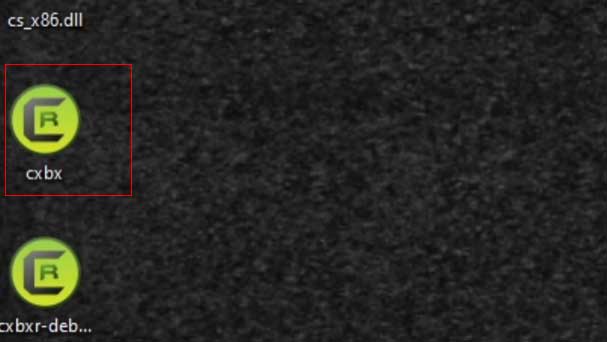
Your CXBX Xbox emulator is successfully installed on your PC. Now it is time to learn some CXBX setup and setting options.
How to Set up CXBX Emulator to play Xbox games
To set up Cxbx emulator on Windows and play Xbox games, you need to change some settings and make it compatible with your Windows PC.
So, first head to the settings tab on the tab and click on Config video.
Go to display resolution and change this to your Monitor resolution. You can find your monitor resolution here: Right-click>Display Settings>scroll down to Scale and Layout.
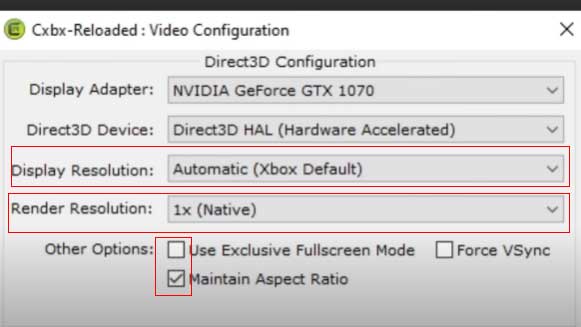
After selecting the correct display resolution, go to render resolution and select the 5x option for better and clearer resolution.
Again check the use of Exclusive full-screen mode to get a full screen without black bars at the side.
If you like to play XBOX game in a 4:3 aspect ratio which will leave a black bar on the side then Click on the Maintain aspect ratio check. And if you want to play 16:9 aspect full-screen ratio then uncheck this box.
Click on Accept.
Set up a Controller (CXBX Emulator Setup Guide)
To play every Xbox game, you will need to set up your controller first. Plug in or connect your controller then follow these steps to set up your controllers.
Now go to the settings and go to the Configure input option.
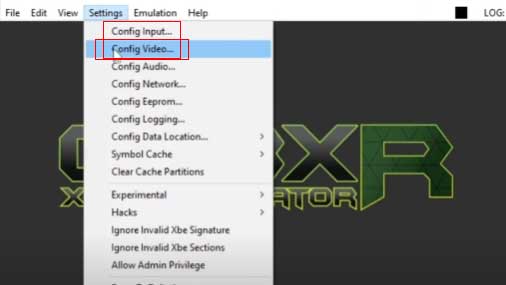
Here you can see 4 controller options. You can use up to 4 controllers. Click on the Port 1 drop-down and select your controller type. You can select MS Gamepad S to play with any regular gamepad on CXBX emulator.
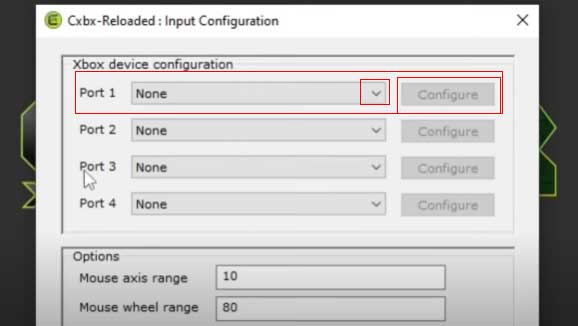
Now simply configure all the buttons. Just click on the A button then click the same gamepad A button for an easy sync. You can also name your control setup for later access or you can change from one gamepad setting to another easily. So, go to the profile option give your combination a name, and Click Save.
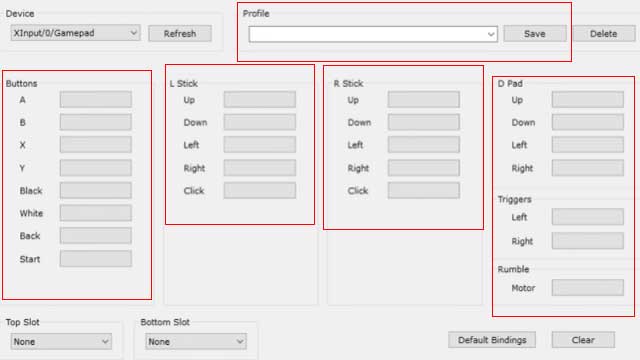
And just like that, you are already with your Xbox emulator and ready to play Xbox games on PC.
Play Xbox games on CXBX Emulator
To load an Xbox game on the CXBX emulator, follow these steps-
Go to the File tab on CXBX emulator and Click on Open Xbe.
Browse folders and locate your Xbox game file. You can save your .xbe game files on an external drive.
Once you find the game file ending with .xbe, double-click on the game. Click on Yes in the dialogue box.
Now again go to the Emulation option on the emulator and click on Start to load and play the Xbox game on your PC. You can check here to learn More ways to download and play Xbox games on PC.
And there we are now done with the CXBX Emulator Setup Guide. Now you should be able to play xbox games on the CXBX Xbox Emulator.
How to get more .xbe games
If you want more Xbox roms as .xbe files to play on the Cxbx emulator then here is how you can do it-
Go to romspure. cc website.
Go to the Roms section.
Scroll down and select the Xbox option.
There you will get a lot of Xbox games to download. Simply download your favorite game and you will get the xbe file for the game.
FAQ: CXBX Emulator Setup Guide
Is CXBX a safe emulator?
Yes, CXBX is a very safe open-source Xbox emulator for PC. However, the emulator is not fully available for all OS.
Is xemu or cxbx better?
Both the Xemu and CXBX are good for playing Xbox games on PC.
Can you emulate the original Xbox on PC?
If you are referring to playing Xbox games on PC then yes you can emulate Xbox on PC with the help of CXBX emulator.
Final Words: The CXBX emulator is an efficient and popular open-source emulator available for all. You can get CXBX Xbox emulator for PC from Git Hub or the official website. Just download the latest version, set up the emulator and you are done with your Xbox emulator setup on Windows PC.
With this CXBX Emulator Setup Guide, you will be able to learn and play Xbox games on a PC with a gamepad or controller.
We hope you liked this guide, Share it with your friends and Visit How2Guide for tips and tricks.