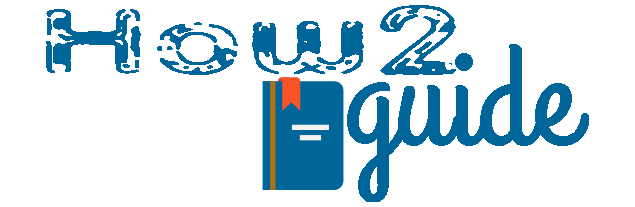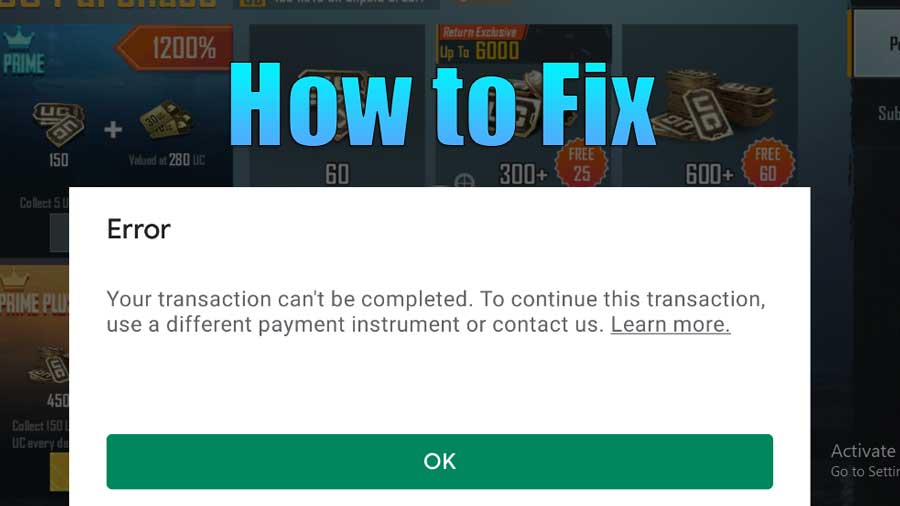Are you unable to buy BGMI UC recently? Do you need help with a transaction failed problem when you try to purchase BGMI UC from the App? Recently after the BGMI UC Refund trick, many players are getting an error message like “Your Transaction can’t be completed” when they try to purchase UC. This problem mostly happens with the players who requested a Google Play Refund. If you are also facing the same problem then worry not because today in this guide, I am going to share with you a quick fix to this problem.
What is the BGMI UC Refund trick?
If you are an active BGMI player then you will know about the viral BGMI UC Refund trick where players are trying to get a refund after they purchase UC from the APP.
According to the app which I have recently explained on my other blog, if you request a refund on the Google Play store and show them the reason for mistakenly purchasing the UC then you will get your money back and also you won’t lose UC.
However, those who have tried to do this trick have failed and now need help to purchase something with Google Pay Payments. As we can only purchase in-game UC and Rewards by paying through Google Play, thus players are also unable to purchase UC(Unknown Cash) in BGMI.
So, is there a fix? Yes, there is a way to fix your transaction failed problem in BGMI UC, and here is how to do it.
How to Fix Transaction Failed in BGMI
As we already have mentioned the payment failure problem during UC purchases in BGMI persists after players try to take a refund from the Google Play Store, they simply may follow this guide to fix the issue and fix the Transaction failed in BGMI after UC refund trick.
Use Google Play Redeem Codes
If you are facing a declined transaction in the app then this problem is an in-app purchase problem. In that case, you can simply create a redeem code and purchase UC or anything that is in the Google Play Store.
You can make a Google Play Recharge code or Redeem code from the Gpay app. Just visit the App and search for Google Play. Select the Google Play Option with the icon in it. Now Make the 100 or 200 rupees payment to get the 100-200 rs recharge code on your Email. Remember to give the right email ID before the transaction.
This trick should work for everyone including those who tried to take a refund for a BGMI UC purchase.
Different Payment Methods
Don’t want to do all that hassle? Try different payment methods to fix the payment declined problem in Google Play in-app purchases. Yes, there are many options on the payment page including Debit, Credit, UPI, Bank, etc.
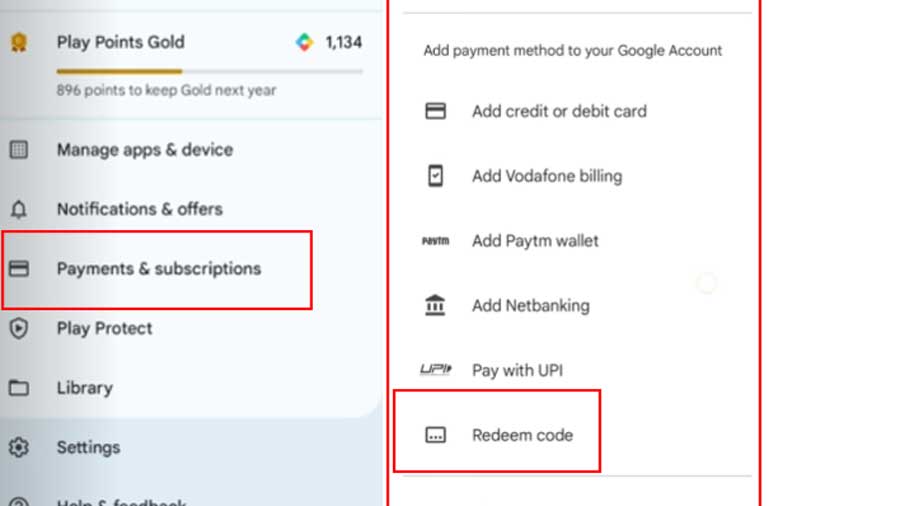
Simply visit the payment page https://play.google.com/store/paymentmethods on your browser or in the app, go to Profile>Payments and Subscription>Payment methods.
There you will see many payment methods, you can UPI, Payment apps, Debit cards, Bank Accounts etc.
On the same page, you can get the redeem code option where you can scan your recharge code or redeem the code that was created before.
Help and Feedback
You can also get this problem solved in the Help and Feedback section. You can simply visit your profile and then go to the Help and Feedback section, Then select the “Try to fix payment issue on Google Play” option.
There you can troubleshoot the problem of payment declined on Google Play. It will simply tell you where the problem is occurring when you try to make a purchase.
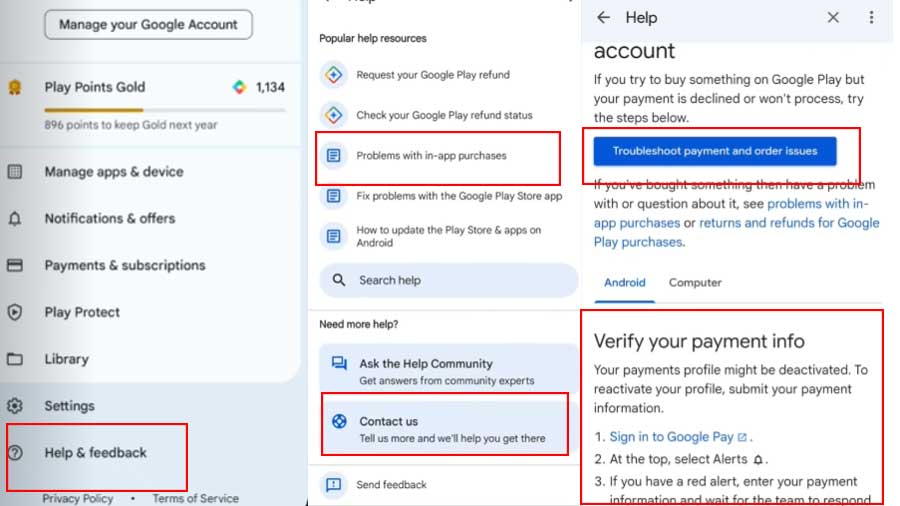
You can also scroll down and read the “Verify your Payment info” section. Learn the verification process and complete it with valid details and your problem should be solved.
Contact Us
If you are trying to buy UC from the BGMI App and it shows Your Transaction can’t be completed, try a different payment instrument or Contact Us then you have attempted to take a refund for the purchased UC in BGMI with a false claim then this problem is going to occur in your BGMI too.
What you can do is Go to the same Help and Feedback section. Scroll down and select the Contact Us.
There put all the information it asks and explain everything with a Sorry message. Only if you are just polite and honest with them and send a message asking them to fix the Payment declined problem in BGMI, then they will surely fix your problem.
However, the service center may take 1-2 days to fix the Your Transaction Can’t Be Completed problem after BGMI UC refund.
Change Gmail and Everything else
Lastly, if you think you have done more than enough and your account is blacklisted and it is not getting fixed with any of these solutions then you should change your Email ID and Payments completely.
To do this task, follow these steps-
Clear Cache and date from Google Play Store.
Clear Cache and Data from BGMI.
Use a Different or New Gmail to log into Google Play.
Now set up new payment methods that haven’t been used to perform any false trick to get a refund.
Open the BGMI game and try again.
Google Play Payment declined problem can be fixed with these methods mentioned above. The best way to fix the problem is either troubleshooting on the payment problem page or directly contacting to customer care and telling them about the problem.
Many users face payment declined problems in the Google Play store due to many reasons. We have shared all the reasons that can cause the payment failed error in the Google Play store. You can double-check the reasons and try to fix the issue yourself with this guide.
We hope you liked this article. Share with your friends and Visit How2Guide for more.