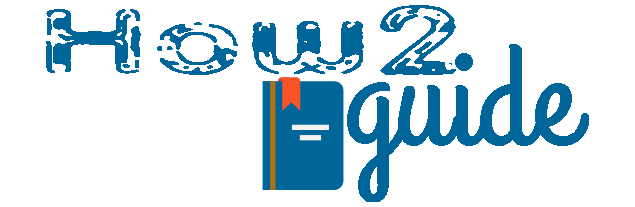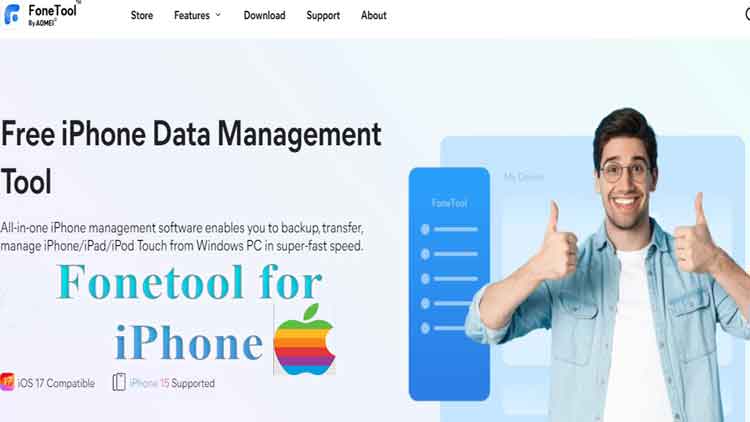What Is “Erase All Content and Settings” on iPhone?
In addressing this issue, the simplest explanation is that using this method restores your iPhone to a state similar to a brand-new state, mimicking the effect of restoring factory settings. However, studies have shown that data deleted through the Restore Factory Settings technique can be recovered using advanced tools and techniques. As a result, if you want to permanently erase your iPhone, you should ensure that they employ the most effective methods for optimal results. Choosing the method outlined in the second half of the tutorial not only guarantees a success rate of more than 100%, but also ensures that the erased data is permanently safe.
1. Erase All Content and Settings on iPhone via Settings
It is known to all that you can erase all content and settings via iPhone’s Settings. But it is worth noting that this action will cause data loss, if you have already backed up your iPhone, ensure the following steps are adhered to to achieve optimal results:
Step 1: Access the iPhone settings to initiate the process, ensuring the correct path is taken to guarantee the best outcome.
Step 2: Tap General > Transfer or Reset iPhone > Erase All Content and Settings and enter your iPhone screen passcode to ensure a comprehensive wipe of your iPhone.
After the erasing process is complete, your iPhone will restart and display the initial setup screen. You can then set up your iPhone as new or restore it from the backup you created earlier.
2. Easiest Way to Permanently Erase All Content and Settings on iPhone
FoneTool is a powerful iOS data eraser designed to completely delete iPhone data through a thorough device overwrite. Using FoneTool is a widely adopted method to ensure that data is unrecoverable, thus enhancing data security. Why do you choose FoneTool? Here are some advantages of FoneTool, let’s check out:
- Comprehensive Erasure: FoneTool is a tool designed for efficient data deletion that ensures a thorough erasure process without leaving any data residue.
- Irreversible Data Overwriting: FoneTool uses advanced technology to overwrite data, so you are unable to recover the deleted data regardless of any advanced tools and techniques.
- Prevention of Data Recovery: By utilizing FoneTool, you can easily prevent any attempts at data recovery, safeguarding sensitive information.
- Versatile Functionality: In addition to data erasure, FoneTool is one of the best iPhone transfer software that allows you to transfer your data between iPhone and PC.
- User-Friendly Interface: FoneTool offers an intuitive and user-friendly interface, making the data erasure process accessible to users of varying technical proficiency.
So, how to erase all content and settings on your iPhone via FoneTool? Here is a step-by-step guide to help you erase your iPhone:
Step 1: Establish a connection between your iPhone and your PC using a USB cable > Launch FoneTool to its main interface.
Step 2: Navigate to Toolbox and select Data Eraser from the home screen > Choose the Erase all data option and click the Get Started button.
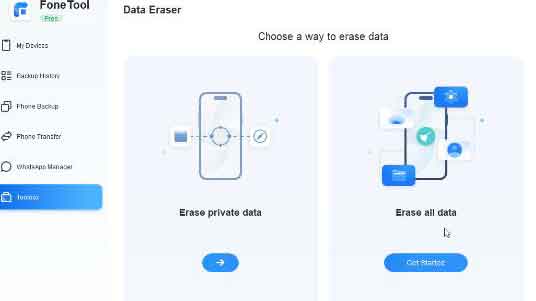
Step 3: Tick the options as you need > Click the Erase Data button to initiate the cleansing of your iPhone > Input your Apple ID and passcode to confirm the erasure.
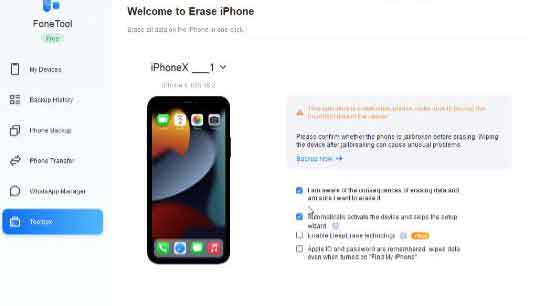
Additionally, FoneTool extends its utility beyond data erasure – it’s an excellent iOS backup and transfer tool. With the help of FoneTool, you can easily backup iPhone on Windows PC and transfer old iPhone to new iPhone with one click.
The Bottom Line:
After reading this post, you may know how to erase all content and settings on your iPhone. Whether you use iPhone’s Settings or FoneTool, it is quite essential to back up your iPhone data in advance to prevent data loss. But for data security, FoneTool is the best option for you.
FoneTool cannot only wipe your iPhone comprehensively but also safeguard your data during the process. Most importantly, FoneTool also supports iPhone backup, so you can first make a selective or full backup of your iPhone data (such as photos, contacts, messages, notes, calendars, and so on) and then refresh your iPhone. Why not try it out? Download and use FoneTool right now!