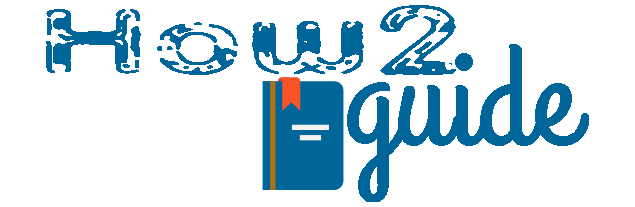USB WIFI adapters are very handy when it comes to computers without a wireless connection. With these USB wifi adapters, we can set/connect with our wifi network even if our PC does not have a wireless connection. And today I am going to teach you how to use a USB Wifi adapter on Windows XP or 7.
Many people are still using old computers with no wireless connectivity and do not know about USB wifi adapters. Using these devices on Windows 10 is pretty easy. Just plug and connect. But using a network adapter on Windows XP goes through a few easy steps.
Today in this guide, I will cover a full guide on how to use a USB wifi adapter on a Windows XP or 7 computer and successfully connect to a wifi connection.
How to enable/disable WiFi calling in Redmi phones
In case you do not understand or can’t do it by reading, you can just scroll down to the bottom and watch the video tutorial to use a wifi adapter on your Windows XP.
How to use a USB WIFI Adapter on Windows XP
To successfully use a USB Wifi adapter on a PC, you need to get your best USB Wifi adapter first. Every Wifi adapter contains a USB Device along with a CD that contains the driver of the USB adapter.
Also Check: Best Wifi Routers for Home and Office
Now, all you need to do is, take out the USB Adapter device and plug it into your Computer’s USB port.
A setup box will appear, simply click on the Cancel button. Now, we will install the driver on your Windows XP computer.
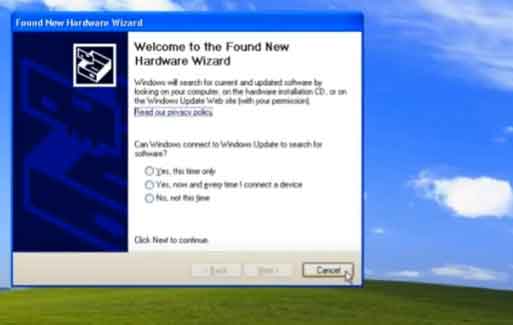
Follow these steps to check your wifi driver-
Click on Start Button, then click on the Control panel.
Click on the System icon and then select the hardware tab.
Now Click on Device Manager.
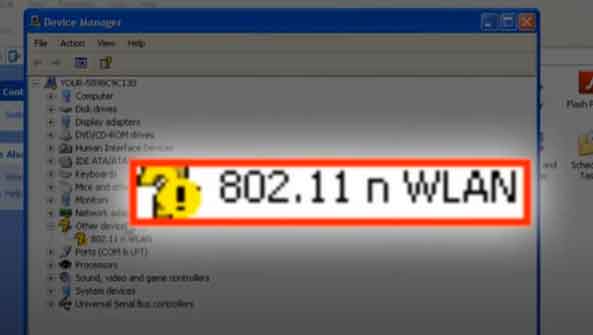
In “Other devices“, you will see an exclamation mark that means, your adapter driver is not installed and the wifi adapter is not working yet.
Install Wifi adapter driver from CD drive
To install the driver from the CD driver, follow the below steps-
Insert CD into the CD or DVD driver of your PC.
Go to Setup.
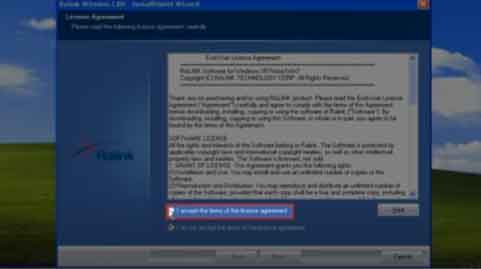
Select “I Accept terms and license agreements” or whatever it says.
Click on Next.
Select the Realtek utility tool and then click Next.
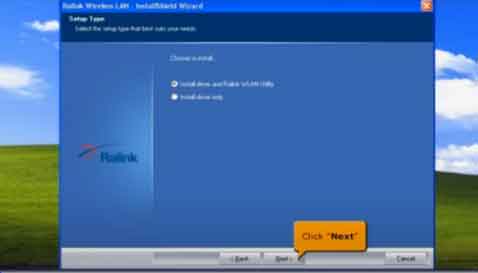
Now Select Realtek again and then next again.
Select Install to start the installation.
Click on Finish and Exit the setup by clicking on Exit.
The wifi network adapter driver is now successfully installed. To check that, again go to Control Panel>System>Hardware>Device Manager.
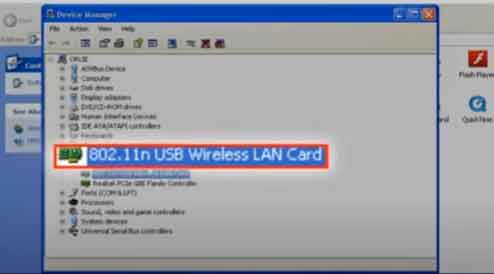
You can see a new Realtek adapter driver is installed on the Wireless Network adapter section.
Now your Wireless Device is ready to use and connect to wifi networks.
Connect to wifi on Windows XP using a Wifi device.
First of all, make sure you have the driver updated. Then follow the steps below-
Go to the Realtek icon on your Dekstop or you can also locate it on your lower-right bar.
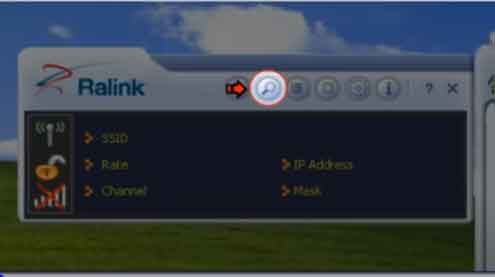
After that in the app, click on the Search icon at the top. It will show all the available wifi networks.
Select your wifi network from the list and click the Connect icon in the lower right corner.
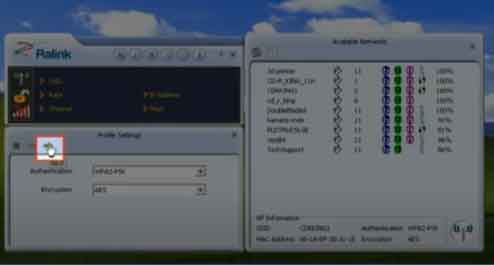
Now, on the left-hand side, click on the Next icon(shown in the image).
Type your WPA shared key for the wifi network or simply go as Password.
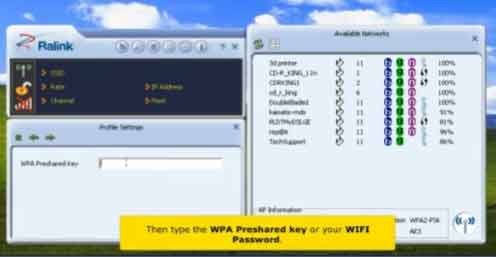
Click on Next and wait while the USB Wifi adapter connects to the wifi.
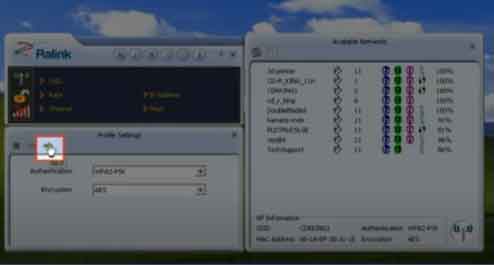
You will see a wireless icon that goes green at the lower right bar. You will know by looking at it while it is successfully connected.
Now open any browser and type google.com. It will open the Google Home Page and you are ready to go. Start browsing by using a USB Wifi adapter on a Windows XP PC even if your PC doesn’t have wireless connectivity support.
So, this is how to use a USB Wifi adapter in Windows XP. In this method, we will need an ND Driver to install the right driver on our PC. If you do not have a CD Driver for your USB Adapter or somehow you have lost the CD then this is how you can get the driver from the Internet.
You can simply download the driver file on your phone and then transfer it to your Windows PC or you can use a USB tethering connection to use the Internet on your Windows XP PC.
How to download the Driver for USB Wifi Adapter?
Sometimes we lose our CD for USB driver. In that case, you can always download the driver from the Internet. To download the right driver for your USB Wifi adapter, follow this guide-
First of all, check the brand name and model number of your USB WIFI Adapter.
Now, Simply Open Chrome and Search “Download (USB WIFI adapter Name and Model)” Driver for Windows XP.
Google will show some results, Go to the first link.
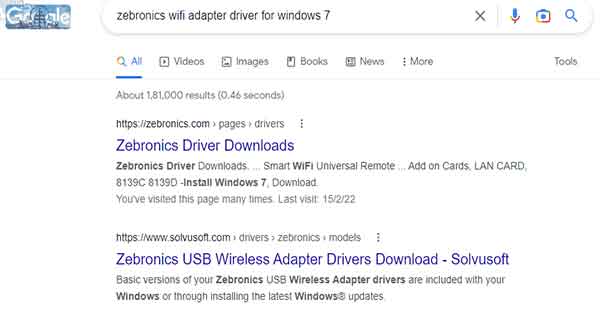
Now look for your brand name and model number. There is a download button for every model driver.
Simply click on download the model number, you it should start to download.
Now you can install this driver on your Windows XP or 7.
Conclusion: Most Windows XP computers do not have a wireless connection. You can only use the internet on them by connecting with a LAN cable. But now even a small device like a wireless USB adapter can be used to browse the internet on such a PC.
I have shared all the guides and tricks to use a USB Wifi adapter on Windows XP Computer. This will also work on Windows Vista or 7. So, give it a try even if you have Vista or Windows 7.
I hope this will help you with your browsing internet on Windows XP, Vista, or 7. Please share and support How2Guide.