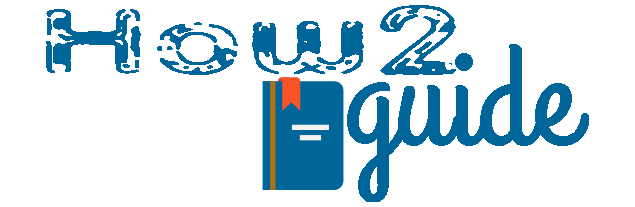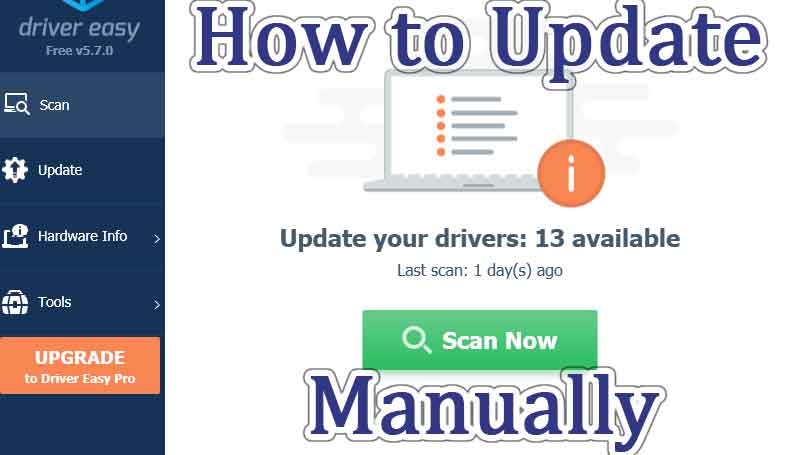How to update drivers manually with Driver Easy? If you are using the free version of the Driver Easy driver update tool then you will not be able to install the drivers from the application. All you can do with the free version is, download the driver updates and then it needs to be installed manually from your PC. Today we are here with the Driver Easy free version guide. In this guide, we will tell you how to install driver updates manually from your PC.
What is Driver Easy?
Driver Easy is a very useful tool for updating your computer drivers. If you don’t know much about your PC then Driver Easy can guide your drivers and tell your which ones are outdated.
It will also let you download the latest updates for outdated drivers. Many of us already have tried the free version of driver easy. The tool is very easy to use when it is premium but if you are using the free version then you will have to install the drivers manually from your PC. So, today we are here to tell you how to use the Driver Easy Free version and how to update drivers manually using Driver Easy Free Version.
More:
How to Connect Wifi using Terminal Emulator
So, without wasting any more time, let’s get started
How to Use Driver Easy Free Version
Driver Easy is a Windows software that can scan our PC and tell us which drivers need to update. Many times we struggle with our application because of our outdated drivers.
If you have a really old PC or discontinued hardware in your PC then the driver easy can scan your PC and check all the drivers for the update.
All you need to do is install the Windows App in your Windows system and then scan your PC.
Driver Easy will check all the drivers in no time and get you a list of outdated drivers.
From the list, you will have to check each driver and download the updated file. Now if you have a premium version then you can install the updates automatically from the Driver Easy tool itself. But if you are using the free version then follow these simple steps to download the drivers from the driver easy and install them manually from your PC.
Follow these steps to use Driver Easy Free version-
Step 1: Visit this Driver Easy link, download, and install Driver Easy on your Windows PC.
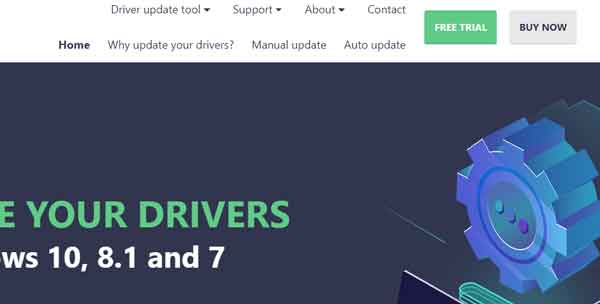
Step 2: After installing it, launch the app and click on scan.
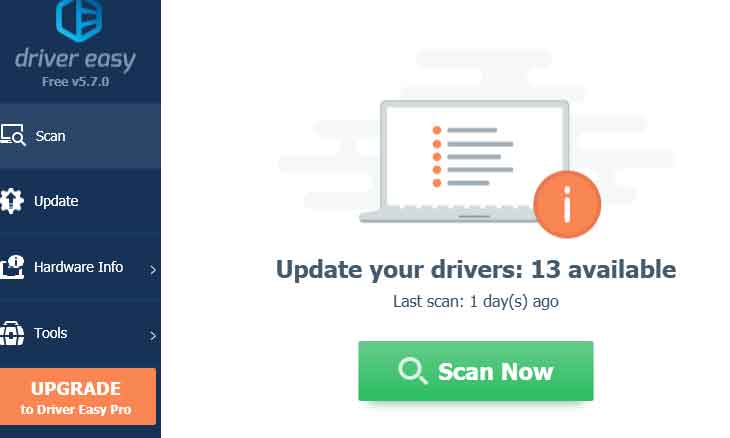
Step 3: From the list of outdated drivers, click on update. Now, select the second option that says manual update for the free users.
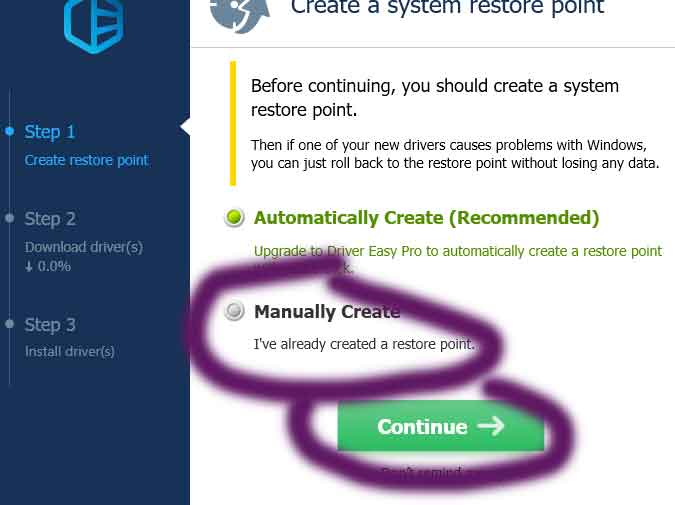
Step 4: There are 3 steps, 1st it will download the files, second, it will open the file location. Do remember this location or copy the file location for later use. We will need this file to install it to the right driver).
This way we can download all the updated files for the outdated drivers. And now we are going to install the files to the right driver location.
In the below steps, I am going to share how to know the right driver for the right update installation and how to locate the driver in your PC.
How to Update Drivers manually with Driver Easy Free Version
This is very simple but those who don’t know much about PCs may face trouble doing the task. Please remember that we can update our drivers from the device manager on our PC.
But the real problem is finding the locations of the drivers and also exactly which one to update.
Follow these steps to update drivers manually using the driver easy free tool-
First of all, launch your Driver Easy tool and click on Scan. Now follow these picture guides-
Picture Guide for Driver Easy Manual Update
Step 1: Go to the little drop-down menu for the one you want to update and click on view driver details.
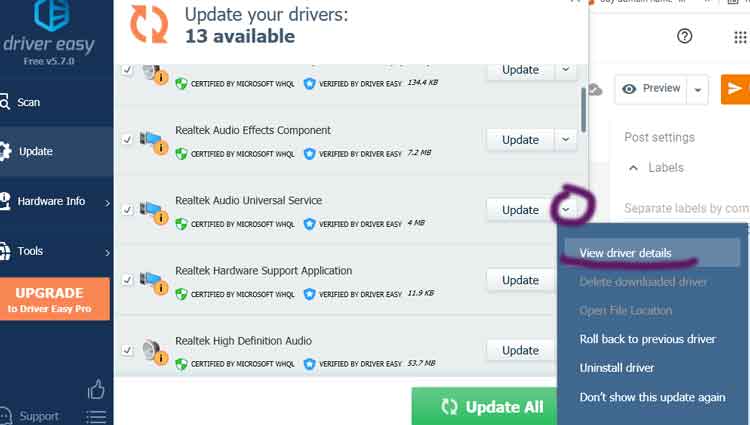
Step 2: On this window, you will be able to see every details name and category of the driver. Please note the No 1 point and No 2 point for finding the driver in your PC.
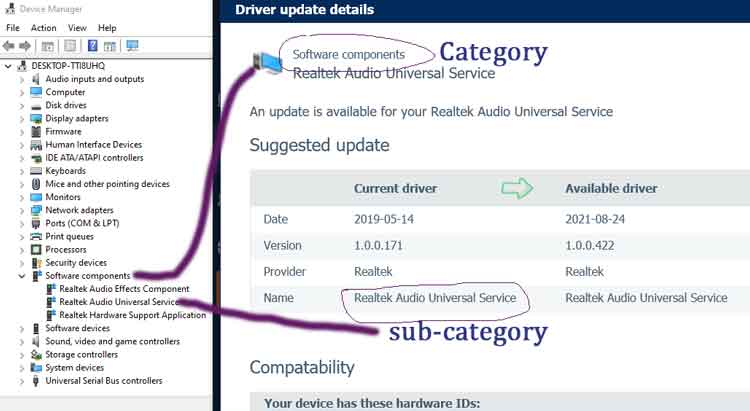
Step 3: Now Click on start and search Device Manager. Open the device manager and look for Software Components, or as it was mentioned in the 1st point of the driver details. This is the main category.
Step 4: Find the name and click to open the sub-category. Now, look for the name of the driver. The one you noted from the 2nd position of the driver details from the Driver Easy tool.
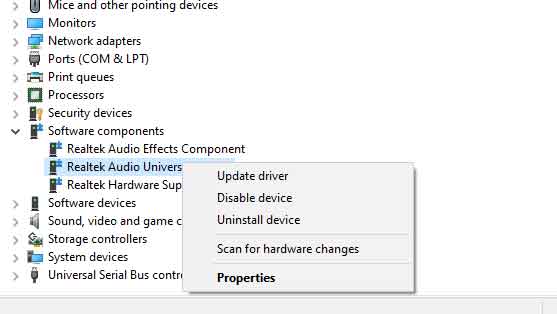
Step 5: Once you find the name matched, right-click on it and click on update.
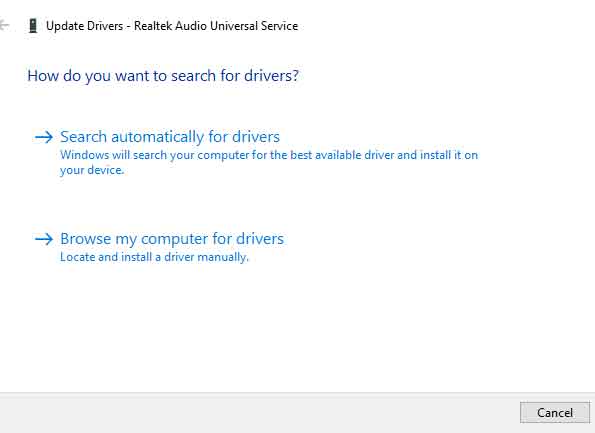
Step 6: Now, select the second option that says browse my computer for driver.
Step 7: On the next page, simply paste your downloaded file location for the driver and hit next. (find the driver location by going to driver easy>update drop down>view file location).
Step 8: Hit update and it will update the driver right away.
So, this is the easiest method to update drivers manually while using the driver easy free version. This method may be necessary for older PC because many of the old PC parts and drivers are discontinued. If you are using an old PC with Windows XP or 7 then this may be the only way to update the drivers easily and free of cost.
Otherwise, new PCs require the newest drivers which are easily available on the official sites. If you are using a branded PC or branded PC components such as GPU or CPU or Motherboard. Please go to the official site and find the right driver by searching for them with the model number. You will be able to download the drivers very easily and they will be installed with only a few clicks.
Benefits of Using Driver Easy Free
Driver Easy is a free software tool that helps users keep their computer drivers up-to-date. Some benefits of using Driver Easy Free include:
- Automatic Driver Updates: Driver Easy scans your computer for outdated or missing drivers and automatically downloads and installs the latest versions.
- Time-Saving: Manually searching for and updating drivers can be a time-consuming process. With Driver Easy, users can update all their drivers in just a few clicks, saving them time and effort.
- Improved System Stability: Outdated or missing drivers can cause system instability and crashes. By keeping drivers up-to-date, Driver Easy can improve system performance and stability.
- Increased Compatibility: Newer drivers often include updates and bug fixes that improve compatibility with hardware and software. Driver Easy ensures that users have the latest drivers, making their systems more compatible with the latest software releases.
- Free Version: Driver Easy has a free version that users can use to update their drivers. While the free version has some limitations, it still offers significant benefits to users.
Final words: So, this is the whole process of updating Windows PC drivers manually. Driver easy can be helpful. If you ever tried Driver Easy free version and did not know how to update drivers manually after downloading them. Follow this guide to get a clear idea of how we can update drivers manually.
Thanks for your visit. Please share and Support How2Guide.
More: