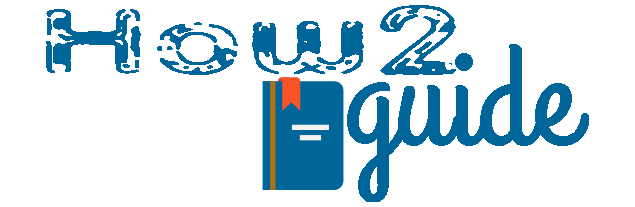Google Drive is one of the most important cloud storage we want these days. There are other drives too but Google is the most trusted cloud storage in 2024. Many of us already use Google Drive to upload/store, download, and share documents, files, etc. However, while sharing these important files, we must consider our security too. So, today we are going to learn how to share a file from Google Drive and how to remove access from Google Drive in 2024.
Google Drive Security and Benefits
When we upload a file in Google Drive, we can generate a link to that file to share the information with other people. If a person has that link he/she can view or download the document right away. However, if you only make him the owner of that shared file.
You can always, change the person’s access from owner to reader to editor anytime. This way you can control, how that person can view and use your documents.
But this doesn’t end here. You will always need to add access to that person to the shared document to send them the document. After that, you can also remove that user’s access from Google Drive.
More:
How to Check Wifi Hardware in a Laptop
How to add Access from Google Drive | full guide
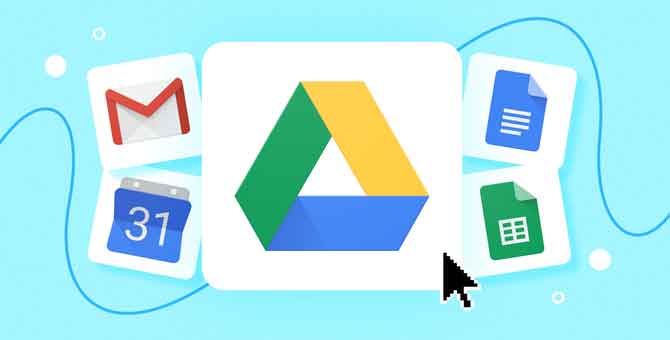
In this guide, I will share a detailed how-to guide on, creating a sharable file on Google Drive, how to add access to Google Drive files, and how to remove access from Google Drive.
It may sound simple but carefully check every step if you do not want to mess things up.
So, before we head to our main topic which is to remove user access, let’s learn how to share a file and add user access to the file.
How to share a file and add access
To share a file from Google Drive–
Go to your Google Drive and log in with your Gmail.
Find the file and right-click on it.
On the menu, select the Get Link option.
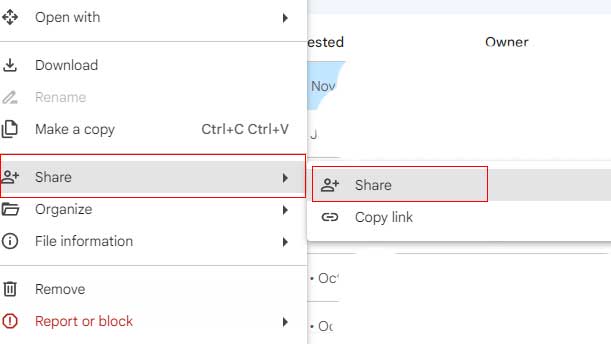
In the next box, you will get some additional settings as shown below.
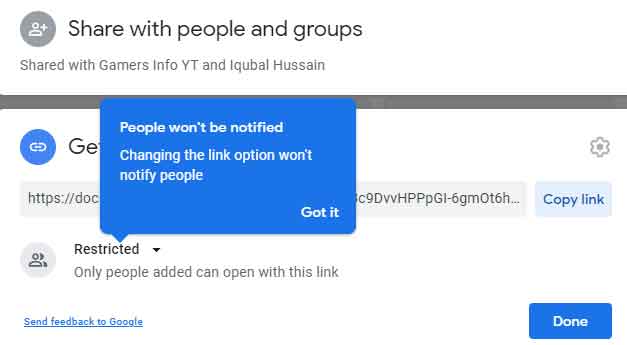
In the 1st place, you can choose whether you are sharing a private file or a public file. (public file will allow anyone with that link to view the file).
But if you choose the private option then you have to add Email IDs on the top.
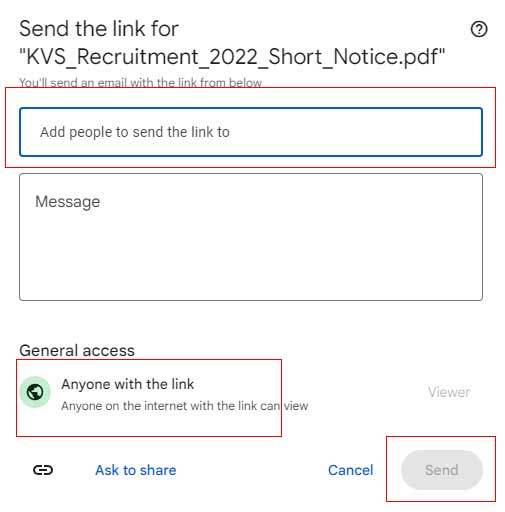
Just link on the 2nd place market on the image and add email IDs. After that, click on Get Link.
Now copy this link and share it with your personnel. Or you can directly click on send to send the file to the added Gmail.
So, this way you can share a private file and add user access to the file. Letting you know that, if you forget to add access, you can do it later too. Just open the link again.
Simply open the share link on your Browser, click on the Share Button in the upper right corner, and then click on Share. You will see the same box as before. Just add the email IDs of the required users.
How to Remove Access from Google Drive-
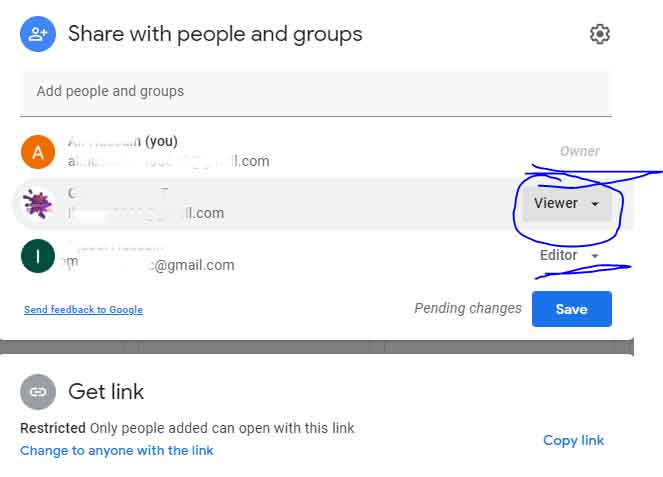
Just like that, we can also remove anyone from their limit of access. When you add an email to the file, it gives the user to access the file. You can remove those emails to remove access from your Google Drive. Also, you can limit their access to only readers, commenters, or editors.
Let’s see, how to remove access from Google Drive or limit them-
First of all, go to the same file and click on the top bar.
There you will see a list of the email addresses you have added before.
Simply find the email address you want to remove access and click on the drop-down menu on the right side.
Here you just have to select an editor or commentator.
You can also select the remove option to remove the access of the user or select owner to make the user an owner of the file of your Google Drive.
Remember that, a user can not access other files on your Google Drive. However, he/she can add more people to the file access, share, and edit, if you make him an owner.
FAQs
How can I remove access from a specific person on Google Drive?
To remove access from a specific person on Google Drive, go to the file or folder, click on the “Share” button, find the person’s name or email address, click on the dropdown menu next to their name, and select “Remove.”
Can I remove access from multiple people at once on Google Drive?
Yes, you can remove multiple people at once by selecting multiple names or email addresses from the “Share” menu and clicking on “Remove.”
What happens when I remove access to a file on Google Drive?
When you do it to a file on Google Drive, the person can no longer view, edit, comment, or share the file. They will receive a notification that their access has been removed.
How can I see who has access to a file on Google Drive?
To see who has access to a file on Google Drive, right-click on the file, select “Share,” and you will see a list of people who have access to the file.
Can I remove access to a file on Google Drive without notifying the person?
No, you cannot remove access to a file on Google Drive without notifying the person. When you remove their access, they will receive a notification that their access has been removed.
Final words: So, here is a detailed guide on how to remove access from Google Drive. There is also a guide on how to add user access or share a file from your Google Drive. Just follow the steps for easy sharing files from your Google Drive.
Share this article with your friends and support How2Guide.
More: