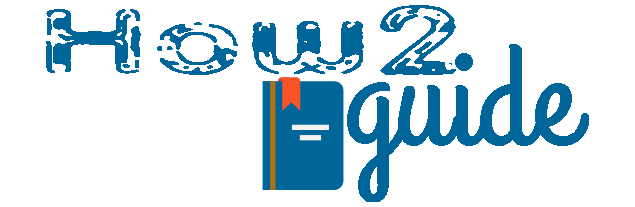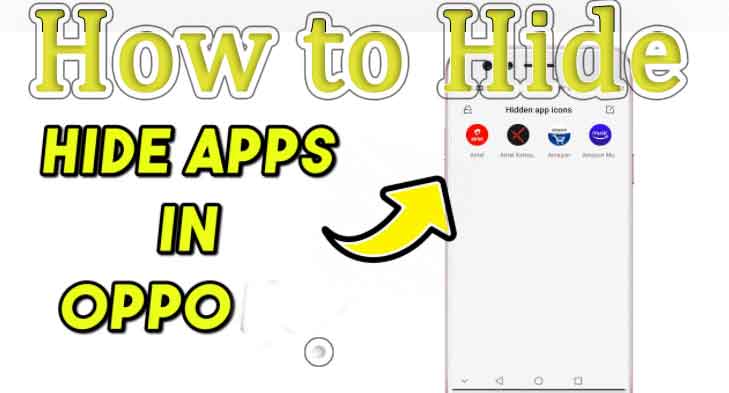Oppo mobiles are very capable and easy to use. With the rising mobile brands, Oppo is also giving much effort for a better user experience. Oppo is a very famous mobile brand and it also uses its own OS to run its mobile phones. And today in this article I am going to tell you about one of the best features to hide apps without using any Third-Party Apps. So, let’s know about how to hide apps in Oppo Mobile from Settings.
Many of us use different kinds of applications. Some of them also come with privacy concerns and because of that, it is better to hide them from our phones.
In this case, Oppo Phones got you covered. If you have an oppo phone, you do not have to install any third-party app hider to hide any app because you can do it from the phone settings itself. So, if you are here to know about this feature then please stick to this post till the end to know how to hide apps in Oppo.
How to Use Internet During Call in Any Sim
How to Open App Hide settings in Oppo Phone
Well, before we head to the easy guide to hide apps in oppo mobile, let’s know about the feature to hide apps and how to find them in the settings.
To get the app hider settings in Oppo Mobile phones, all got to do is open settings and make some changes according to your requirement.
First of all Open Settings> Open Security> Select the App encryption option.
This is the option we are going to use to hide applications without using any third-party apps.
How to Hide apps in Oppo Mobile
This feature to hide apps in Oppo phones works amazingly. Please follow this easy step by step guide to hide apps in Oppo Mobile phones-
Step 1: Open Settings then go to Security.
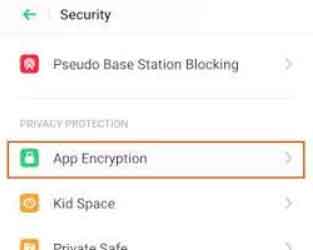
Step 2: On the security option, look for App encryption.
Step 3: There you will see multiple applications that are installed on your phone.

Step 4: Select all the applications from the list which you want to hide from the home screen.
Step 5: After selecting, simply hit ‘Done’. Now, you will be asked to enable passcode verification for the applications.
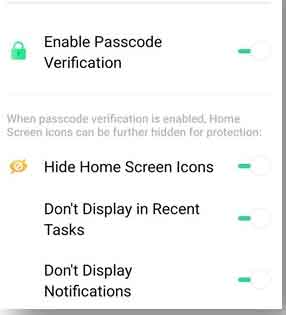
Step 6: Now, simply turn on the Hide Home Screen Icons. (only enabling this option will hide your apps, otherwise, apps will only be locked with a passcode and keep appearing on your home screen.)
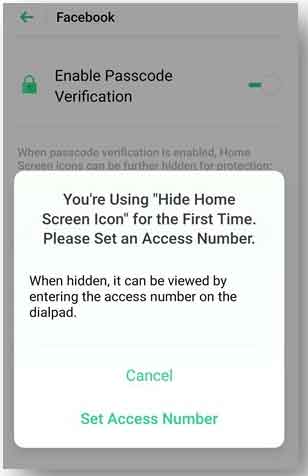
Step 7: Ass soon as you enable the Hide Home Screen Icon option, you will get a pop-up to set an access number. This access number will let you access apps by dialing the number from your Dial Pad. Cool right?
Step 8: Now simply tap on Set Access Number. Remember that you need to set a number that starts with # and ends with #. Also, there can be 1-16 numbers between the two #.
Step 9: Done and you are all good and successfully HIde apps in Oppo Mobile from settings.
So, this is how we can hide apps in Oppo Mobile without using any third-party application.
Users need to know that, this setting only exists in ColorOS5.0 or above(latest). OS versions older than 5.0 don’t have this feature so, you won’t be able to hide apps on the Oppo mobile that has an older version of OS than 5.0. In that case, you can check our Best Free App Hider for Android.
Also, if you want to check our OS version then simply go to ‘Settings’ and select ‘About Phone’. Your phone will display the current mobile OS.
How to Find Hidden Apps
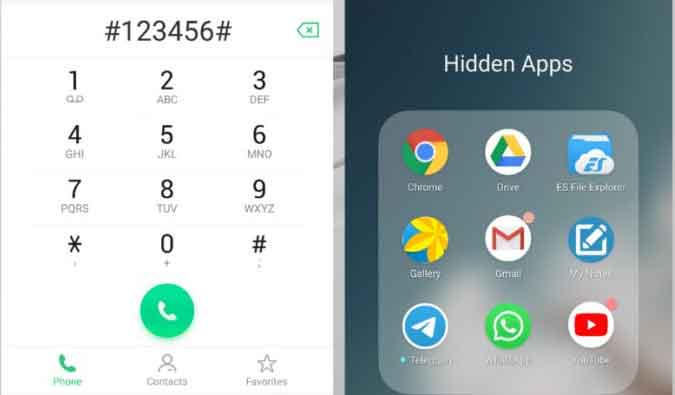
Now that we have hidden the apps we don’t want on the screen, let us know how to find the hidden apps using the access number. Follow these steps to find hidden apps in Oppo Mobile
>Open Dialer on your phone.
>Enter the access number you set while hiding the apps. Enter them exactly followed by # and End with #.
>You do not need to dial the numbers, Simply entering the number will display the apps you have hidden in the past.
Now you can access and use the hidden apps from the hidden app list. As soon as you are done you can close the hidden app menu and you are done.
Final Words: Hidding Apps in Oppo mobile is a great feature to save our privacy from others. Many of us are very concerned about privacy and do not want to use third-party applications. In this case, you are on the safe hand of oppo mobile. Check our detailed guide to know how to hide apps in Mobile From Settings.
I hope this guide is helpful to you.
More: