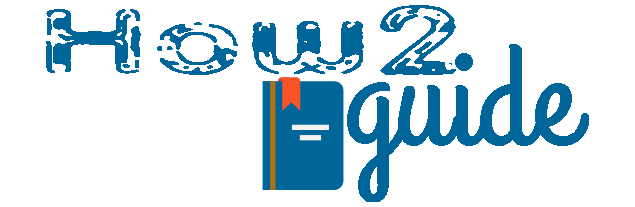Fix Instagram White Screen Problem is getting into the nerve these days. Almost every day I get questions about these White and Black Screen Problems on Instagram.
So, How do we fix it? Is it even an issue or can we really fix it by ourselves or should we contact Instagram Support? Well, all these questions are going to be answered in this post. And we will also explain Why this white or black screen appears while opening Instagram and How do we fix the White Screen problem on Instagram.
More:
How to Build a PC under 5000 rupees
How to Hide Apps in Oppo Mobile from Settings
Cause of White and Black Screen Problem Instagram
Instagram White screen or a black screen can occur due to software bugs or glitches. These days there are many kinds of phones with a lot of different features. This is why Instagram is crushing on many mobile phones but not on all phones.
These glitches can occur for many reasons such as overloading, Instagram bugs, or your phone’s software glitch. A few days ago I went through the same problem on my Instagram app and this is how I fixed Instagram White Screen Problem below.
How to fix Instagram White Screen Problem
Check if Instagram is up Upto Date
Many times we get app crushes or bugs due to the updates. We can complain it to Instagram Support but before we do that, it is important to check if there is an update.
Because many times Instagram already know about their App issue and it gets solved with an update. So, before we get to our next tip, check if your Instagram is up to date.
Clear Cache
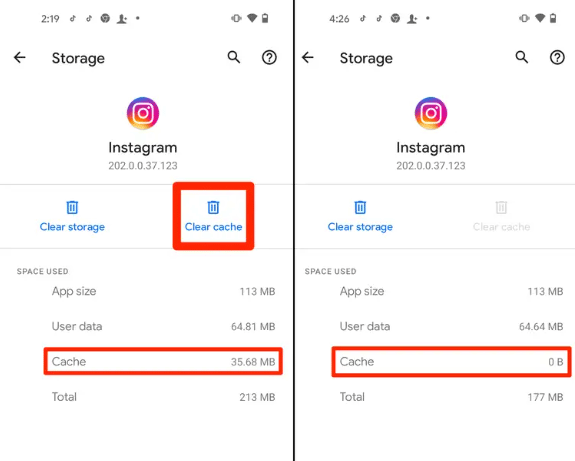
Sometimes it is also because of other applications you download from the third-party apps or the heavy cache your Instagram app has built. A cache can create temporary glitches in the app which can cause Instagram white screen problems.
Simply Open settings> go to app list> locate Instagram>open it>cleare cache. This should fix the Instagram Black Screen problem in an instant. After clearing the cache, now open the app again and it should be working fine now.
Report Instagram Support to fix Instagram white screen problem
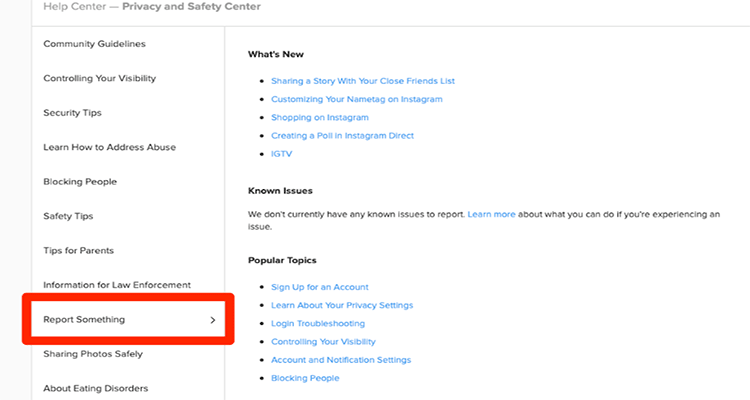
If your app still doesn’t work then this is one thing you should do next. Yes, reporting on the Instagram website. Yes, maybe your app is not working but the Instagram website is still accessible. We can log into the website and report about the android application.
Simply open a browser on chrome then go to Instagram.com. Here you will see options to log in to your Instagram account. Now go to your profile and scroll down and find support.
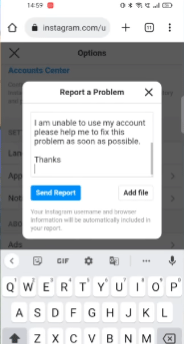
Click on support and you will see a page where you can write and submit your issue. Just write about your issue, your phone name, and your model. Also include the correct Instagram version you are using. (you will find it on Apps>Instaram)
Use Clone App to fix Instagram Black screen
Almost every android mobile has a feature to make a clone app. Yes, with these new generation android phones, you can make duplicate apps and run 2 different accounts in them. So, if you are having a problem with the first app, you can use the second one instead.
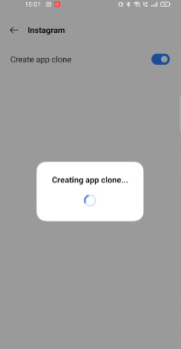
To make a clone app, simply open your phone settings and search for dual apps. You will see an option called dual apps. Enter that option and choose the app which you want to make a clone. Simply turn on the slide and it will automatically add a clone for the app on your home screen. Cool right? Now you can use it without any bugs or glitches or White screen on Instagram.
Download Older Version of Instagram
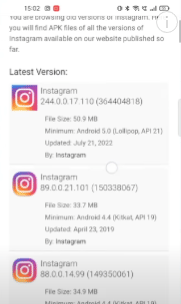
If you are having doubts that Instagram is showing a white screen after a new update then it might be because of the new update you recently installed. In that case, the older version of Instagram always works fine.
To download and install an older version of Instagram, go to google and search for Instagram download. There are many websites that provide an older version of Instagram or any other app. Simply Choose the previous version from the website and download and install it on your phone. Simple right? If you do not know how to download and install an older version of Instagram then let us know in the comment section.
If these solution doesn’t fix your problem and it still shows the Instagram White screen issue is still showing on your phone then you can use this method. With this, you will know if everyone facing this problem or if you only getting that error. Later you can act accordingly.
Down Detector to fix Instagram White Screen
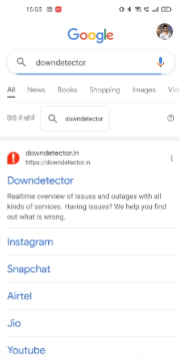
Down Detector is basically a program where they check if any of the apps is down or showing a breakdown. People also register complaints on this app about other apps.
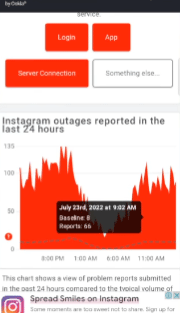
So, with this down detector, you will be able to check if you are the only one with this issue, or if everyone facing this problem. Then you can act.
Are White Screen and Black Screen glitches different on Instagram?
No, Instagram White Screen and Instagram Black Screen, both are the same problem. Some people have a white theme on their phones and they get a white screen when loading the Instagram App while others have Black Theme on their phones and that is why they are getting a black screen on their phones.
Final Words: Android apps like Instagram, Snapchat, Moj, etc can show errors, bugs, and glitches all the time. Recently white screen problem in the Instagram app is really on the topic. Many people are getting this error and they do not know how to fix this problem.
So, if you are one of them then try these tips to fix the Instagram White screen error.
I hope you liked this post. Please read other articles on our articles.
More:
How to Download Youtube Videos in Mobile Gallery