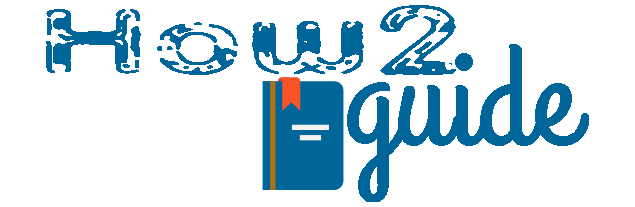Have trouble while updating your Windows 10? Today we are here to cover Windows 10 Update error code 0X80080005 solution.
Windows 10 Update is very important in today’s date. However, there can be many kinds of errors while initiating an update in Windows 10. Today in this article, I am going to share one easy solution for the error I faced while I was trying to update my Windows 10 a few days ago. The error was saying that were was a problem while installing updates, we will try later. If you keep seeing this error then search the wen or contact support for information and error code 0X80080005. So, how to fix Windows Update Error Code 0X80080005.
First of all, let’s clear the error code is not O but it is starting with Zero. Many of us go through this mistake that the code actually starts with ‘O’ and likewise they search the web with OX which is wrong. However, this is not going to be an issue in this case as I already have analyzed and found a one-stop fix for this Windows Update error code 0X80080005.
More:
How to Merge Skype with Microsoft Account
How to play BGMI on a Low-End PC or Laptop
How to Fix Windows Update Error Code 0X80080005
There are two main methods for this error to fix. The first one is from the Command Prom. We are going to put some command in the CMD and if it doesn’t get fixed, we are going to do some tricks and cleaning in the Windows Services.
When I had the issue with the Windows update, I simply did the first method and it was all fixed. I updated my Windows to its fullest. So, let’s check the one-stop solution for Windows Update error code 0X80080005.
1st Method for Error Code 0X80080005-
Follow these steps carefully-
Step One: First of all you need to open your Chrome and go to this LINK. In this link, you will find a downloadable file. Download the file from the media fire and save it to your PC.
Step Two: Once it is fully downloaded, Extract the file using the zip extract. After extracting it, you will see a folder called Windows Update Error. Open the file and then open the Notepad file in it. You will see 2 codes named 1st code and 2nd code.
Step Three: Now go to start to search Command Prompt and run as administrator. Or you can also press Windows+R and then type cmd and hit enter to open the command.
Step Four: As you have successfully opened Command Prompt. Now simply copy the first code and paste it into the command. No space or anything is required. Simply copy the code and then click on the prompt and prest ctlr+V. Now hit Enter.
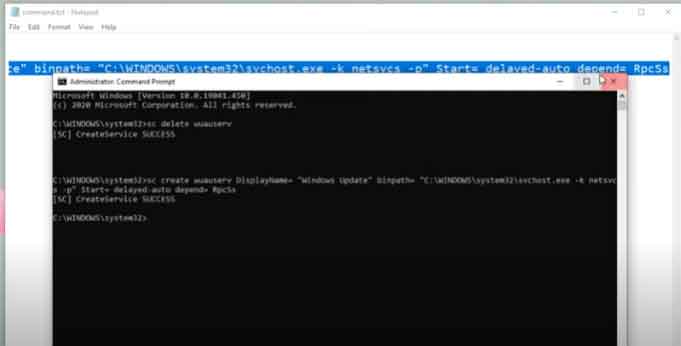
Now after getting a successful attempt, follow step 5-
Step Five: Now again, copy the 2nd code(whole) and paste it just like we did earlier in the command prompt and hit Enter.
It will also display a message CREATE SERVICE SUCCESS. As soon as you see this message on the prompt, Close the display.
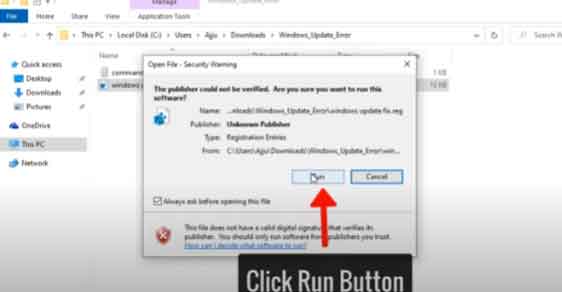
Step Six: Now again go to the extracted folder ‘Windows Update error’ and look for the 2nd .reg file in it. Click to open the file and Hit run, once it opens. After that click on Yes, and then OK. This should do the trick just fine.
When I faced the issue, this trick worked just fine for me. There is another method or maybe we can call 2nd part for this fix error for windows update code 0X80080005 but I never needed it.
After doing this much, close all the windows and restart your PC for one time, and then Attempt a windows update-
To attempt a windows update-
Go to settings/Go to Windows Update/Check for update. This will surely search and look for all the pending updates and download and install them automatically without showing the Windows update error 0X80080005 code.
If it still doesn’t work then you can simply go ahead and Open your Windows Update Service.
To start the Windows Update service-
First, go to start and search Services.
From the Services list, find windows update.
Double click on the Windows Update and click Start from the new window.
Click Apply and OK.
After this, you can go again to your settings and attempt to update your windows once again. This should probably fix your problem and if it doesn’t then here is a second method you can try.
2nd Method to Fix Windows Update Error Code 0X8008005
Yes, we already know that there are several other methods to fix this Windows 10 update issue. The first bit of trick fixed my problem but before that, I have tried most of the methods I found on the Internet and they didn’t work. So, they are all trash basically.
However, the method I am going to explain today is the last option you can try. If this doesn’t work also, you can still contact the customer support team from Microsoft and ask for help.
So, in this method, we are going to formate our PC to a new one. Do not worry about your files because we are simply going to install Windows 10 freshly. This won’t harm your personal files or apps.
Step 1: Go to this link and download and Click on Download Tool Now. This will download a Windows 10 installation file.
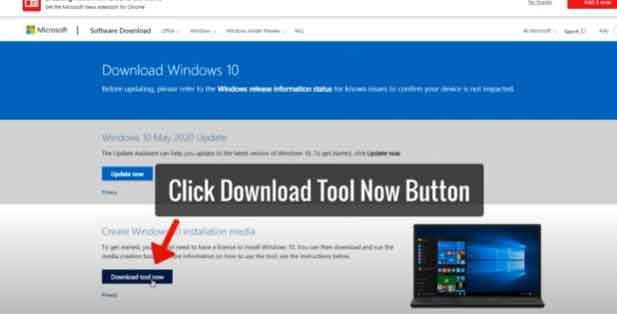
Step 2: Click on the file to open it. After the file opens, click on Accept now.
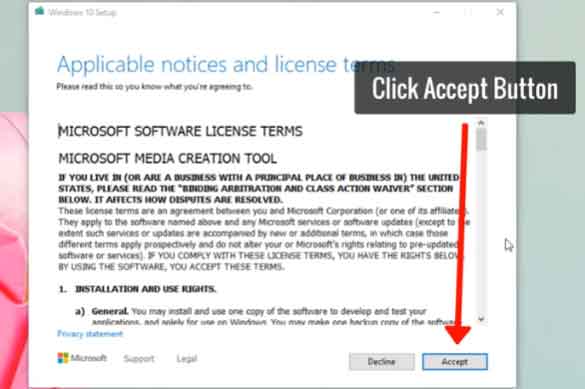
Step 3: On the next windows select Upgrade this PC and hit Next.
Step 4: On the next page, hit accept once again and again Next.
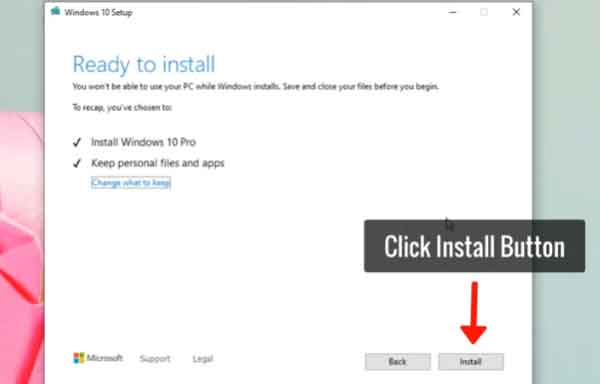
Step 5: In this window, your PC is ready for fresh windows 10 installation. Click on Install to start the progress.
This will begin the new installation of new windows. Do not let your PC turn off while installing Windows on your PC.
This should fix Windows Update Error Code 0X80080005.
FAQ
What is Error Code 0X80080005?
It is an error code that shows especially when your Windows attempt to download updated files. If you are using your PC without any caution then not updating your Windows version may lead to file corrupts or irregular behavior. When your PC goes through some error, it can not download Windows Update files. So, when you attempt to update Windows, it may scan for new updates but it can not download or install them. This is when you see Error Code 0X80080005.
How 0X80080005 is different from other error codes?
0X80080005 is a Windows update error that especially occurs when there is a service is disabled or some unknown file is blocking the service.
How to Fix 0X80080005?
Well, I have mentioned the very trick to fix 0X80080005 in the above paragraphs. Still, you can begin with a couple of basic ideas such as troubleshooting your Windows Update feature, Disable your Antivirus, Reboot your PC, and last but not least, cleaning your junk files.
Yes, sometimes there can be just some malware in your junk files that are blocking your PC to use Windows Service. Clean your PC with any Cleaner App and also run an anti-virus scan before you turn it off.
Final Words: Windows Update error can appear in any of your Windows PC. If you have a Windows PC which you haven’t updated for a long time then this error can appear while updating.
So, if you are here to Fix all of your PC-related problems and update your Windows 10 then go through this full guide to know how to Fix Windows 10 Update Error Code 0X80080005.
Share and Support How2Guide.
More: