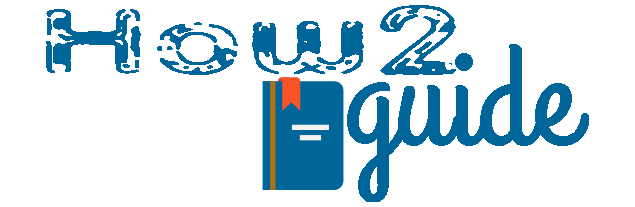Limited Access Internet can be so annoying when you are concentrating on your online work. Those who use wifi know about the issue that says, your WIFI has limited access to the Internet or the connection is limited or it is just your Wifi is showing Limited below it. So, how do we fix Limited Access Wifi?
There can be multiple reasons behind this wifi limited access error. The easy way to fix this is to determine the reason and try to fix it. Today in this post, we will know about some major reasons for this issue and some easy-to-do fixes for the infamous Limited Access Internet in Windows 7, 8, or 10.
Also Read: How to Check Wifi Hardware in a Laptop
What is Limited Access Wifi?
Limited Access to the internet is a problem that occurs when you are using wireless or broadband internet like WIFI or LAN cable. For many reasons like broken links, bad internet, or mostly issues with your PC can show the problem of limited access to the Internet.
Types:
- Limited Access to the Internet.
- Internet is limited.
- Your wifi has no access to the Internet.
- Unidentified Network.
To fix Limited access to the internet in WIFI, first, we are going to need to identify what the problem is, and then we are going to try some fixes.
These tricks may or may not work with your Windows PC but these are very easy to do and risk-free fixes. In case, this doesn’t work then consider taking your router to your service provider and then take your PC to a service center.
Reason for this issue
What reasons can cause these problems is the first thing to know, in this topic of Limited Access Internet on PC.
If your wifi connection is showing Limited access Internet Windows 10 – This error normally occurs when you are using wireless internet. If it happens make sure-
1. Your driver is not up to date.
2. Check if Your router is working fine.
3. Or your internet is working.
Unidentified network, Getting disconnected frequently: There are many reasons behind this error. Sometimes if your WIFI expires data plan, it shows an unidentified network.
Or getting disconnected frequently can be the cause of driver error or just your PC needs to go through some troubleshooting. It can also be a problem with your router. If your router is an older version then it must be lagging which can cause a hang and automatic disconnection.
Also, slowing down the internet is a pretty common issue while using WIFI or broadband. In such a case, you can try this solution below. Also, remember to check your internet on multiple speedometers.
6 Easy Ways to Fix Limited Access WIFI on Windows
Check these easy ways to Fix Limited Access Wifi in Windows 7,8, or 10 PC or laptops-
Update your Wifi Driver
If your wifi is showing Limited access internet then there is a chance that this error is occurring due to your driver update. Many times we forget to update our drivers in time. So, when the driver gets old, it doesn’t communicate properly with other programs and that is when we see disconnected WIFI or limited access internet.
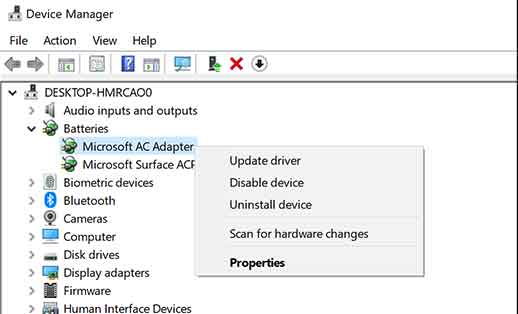
In such a case, you can always take care of this easily. Follow these steps to update your wifi driver in Windows 10
Go to Search and type device manager. Click on Device Manager.
On the Device Manager window, check for Network.
Click on the network and look for the wifi driver you are using, it must be Realtek or a wireless device.
Right-click on the driver and click on Update Driver.
This should update your driver.
Disable/Enable your Wifi driver
Sometimes updating the driver won’t work. If your wifi driver gets corrupted then there can be a chance that your WIFI driver will not update itself.
In such a case, you are gonna need to Disable and Enable your driver. Just visit the same location and after right-clicking on the driver, click on Disable.
Now simply restart your PC and again go to the same location and enable the driver.
Run Wifi TroubleShooter for Limited Access WIFI
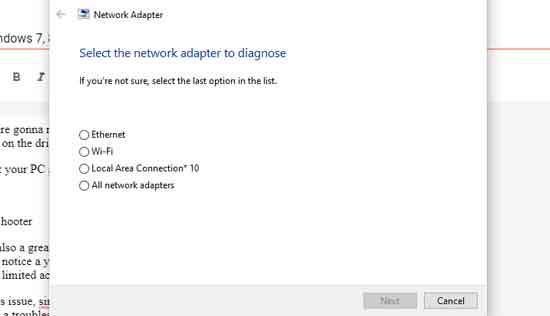
Troubleshooting any problem including Limited WIFI is also a great option to fix limited access internet. You must have seen the irritating moment when you notice a yellow exclamation sign on your wifi icon on the bottom bar. This is when we know that wifi has limited access internet.
So, to get rid of this issue, simply right-click on the wifi icon on your Windows PC or Laptop. On the menu, you will see a troubleshooter option just click on that option.
Dig dip by clicking on next and next again and choose the right option from what troubleshooter gives you results.
Turn off Router

Your router can be one of the reasons behind this common issue of No Internet Access. If you are using an old router then there may be a chance, your router is losing links again and again. In such cases, you get limited access to the internet no internet at all, frequently.
What you can do is turn off the main switch of the router(do not turn off the router’s power button). Wait for 1 minute and again turn on the Wifi router.
If your router is too old then this solution won’t going to work for long. Switch to a new model wifi adapter soon.
Restart your PC
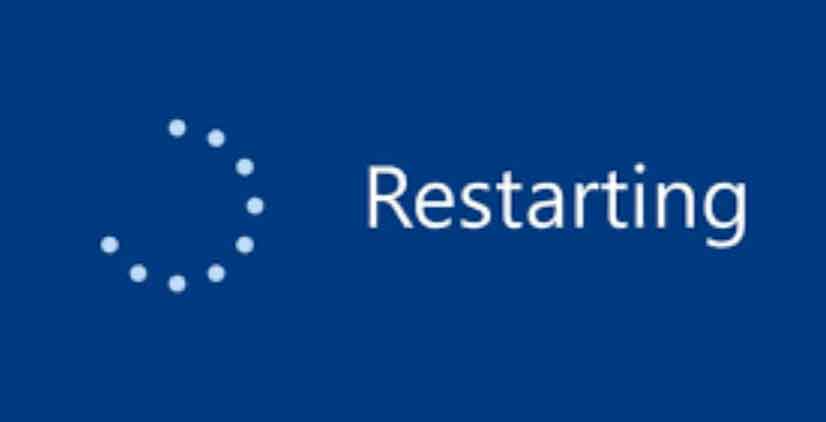
While you are restarting your router, restarting your PC might help you too. Many times there are some problems with our computer. It gets glitchy while you browsing and doing multiple tests.
In such cases, if your wifi internet gets a limited access internet error then before turning off your router, you can try to restart your PC to fix limited access wifi in Windows 7,8, or 10.
Disconnecting Frequently or Slowing Down? Change to LAN
If your wifi connection is still fluctuating or slowing down every once in a while then you might want to get rid of your wifi and get a LAN cable. If you see issues even after updating your whole PC settings. Then, you can try a fresh LAN cable for the internet connection.
Using a LAN cable instead of WIFI can help you in many ways. It can improve your internet speed. Not only just speed but also the ping of your internet. So, if you are a gamer and having a ping problem in your online gameplay then be sure to change to LAN cable to get a stable internet connection.
Change WIFI Router
When I experienced the same problem with my WIFI, I tried all these options but failed. Later I got to know that my WIFI router is too old and it is unable to handle high-speed internet anymore.
My WIFI provider suggested that I should change the router and get a new one. So, I got my new router under 1000 rupees. Right after installing it, my WIFI got fixed and It stopped showing limited internet access once and for all.
Contact WIFI Provider
If you are not sure about the WIFI router or any other tricks mentioned above that are not working for you then the last option you can do is observe your Net Speed and Problem first and then contact your WIFI provider.
Many times, such problems may occur from the Service Provider’s END. In such case, call your service provider and tell them about your slow internet connection. They should be sending a service man to fix your problem in no time.
FAQ:
Q: What does “Limited Access” Wi-Fi mean in Windows?
A: “Limited Access” in Windows means your device is connected to the Wi-Fi network, but there is no internet access to it and you will not be able to access to the Internet.
Q: Why does my Windows device show “Limited Access” to Wi-Fi?
A: It can happen due to various reasons like incorrect IP configuration, outdated drivers, or network conflicts causing connectivity issues, network lags, or outdated router model.
Q: How can I fix “Limited Access” Wi-Fi on my Windows PC?
A: You can troubleshoot by restarting your router, checking IP configuration, updating network drivers, disabling/re-enabling the Wi-Fi adapter, or running Windows Network Troubleshooter.
Q: How do I restart my router to fix the issue?
A: Unplug the router for about 10 seconds, then plug it back in. Wait for a minute or two for it to fully reboot. This often resolves connectivity problems.
Q: How can I update my network drivers?
A: Go to Device Manager (Win + X, then select Device Manager), find your network adapter, right-click, and choose “Update driver.” Follow the on-screen instructions.
Q: What if updating drivers doesn’t work?
A: Try uninstalling the network adapter from Device Manager, then reboot your PC. Windows will reinstall the driver upon restart, potentially solving the issue.
Q: Can changing IP configuration settings help?
A: Yes, it can. You can try setting up a static IP or use the automatic DHCP setting. Incorrect IP settings can cause “Limited Access” problems.
Q: What if the issue persists after trying all these methods?
A: Contact your Internet Service Provider (ISP) for assistance. There might be a problem with your internet connection that requires professional help.
Q: Is there a built-in tool in Windows to diagnose and fix Wi-Fi issues?
A: Yes, you can use the Windows Network Troubleshooter. Right-click on the network icon in the taskbar, select “Troubleshoot problems,” and follow the prompts to identify and fix issues.
Final Words: This limited access to the internet in your wifi problems can occur for various reasons but the most common reason I have got in my entire experience is with the router problem or simple bad links.
In such a case, to fix limited wifi, simply turn off the router and turn it on again. This should solve your problem or you can always call your wifi service provider to know the real issue.
Thanks for reading. Please share and support How2guide.in.