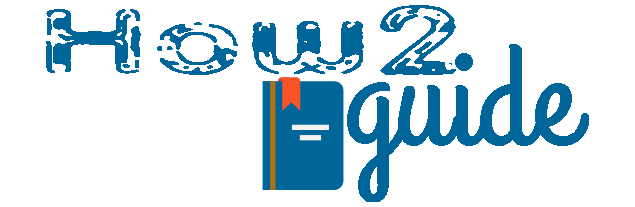GTA San Andreas is a great game for a basic-level player. This game was released in 2004 and it became a hit game after that. Many of us getting a problem in GTA San Andreas. So, today we are going to fix the GTA San Andreas mouse not working in Windows 8.1.
Windows 8.1 is also an outed version and there can be many optimizations that can not happen in Windows 8.1 while playing the game. However, we can still change some settings and make it right for our mouse to work again in GTA San Andreas.
More:
How to Connect Wifi using Terminal Emulator
Today in this article, we will discuss the mouse problem in the GTA San Andreas game and how to fix this issue in Windows 8.1.
Why is Mouse not Working in GTA San Andreas?
If you are also getting a GTA San Andreas mouse problem then, It gives you the idea that your display input is not working properly. It may be causing a rendering problem on your display.
In that case, you can do some settings to make your screen broadcast right. Also, if you have a strong graphics card on your PC then you might want to update the graphics driver to make sure that your display is working right.
Below, we will look at 2 ways to fix the GTA San Andreas mouse not working problem in Windows 8.1. Kindly, follow each step carefully to fix the mouse rotating problem in the San Andreas game.
More: 6 Easy Tricks to Fix Limited Access Wifi.
2 Ways to Fix GTA San Andreas Mouse Not Working
So, here I am going to explain 2 different ways to fix the GTA San Andreas mouse not working problem. You can use each one of the settings at a time. First, use the first one, and then if it doesn’t work, try the second one.
Fix the Mouse problem with Client Files
Well, in this fix, we have to download a file and paste it into the required location. This file is going to fix the bug and you will be good to go with your mouse in your favorite San Andreas game.
Step 1: First of all go to this link and download the file named 32bit: 4.8.0.400.
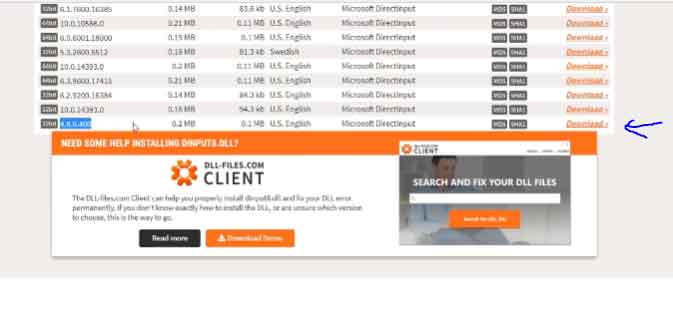
Step 2: Find the file in your download folder and extract it.
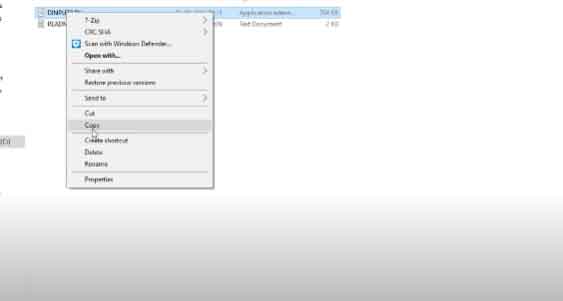
Step 3: Now, take the Dinput8 file from the extracted folder and paste it into the location where the GTA San Andreas lunch game app is located.
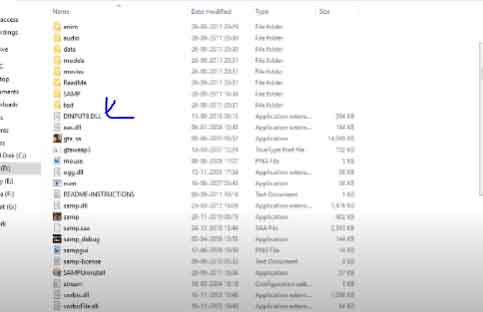
Now your game is fixed, and you can simply launch the game app to test it. As soon as your game is launched, you will see your mouse is working and you can walk and run properly with a proper view by moving your mouse.
Now to the next trick for the mouse issue in GTA San Andreas.
Set Compatibility to fix the Mouse problem
In this trick, we are going to change some settings in our GTA San Andreas game app. First of all, we got to find the GTA San Andreas game app. The app is located in the folder where you have installed the game.
Follow these instructions to Fix the Mouse problem in GTA San Andreas
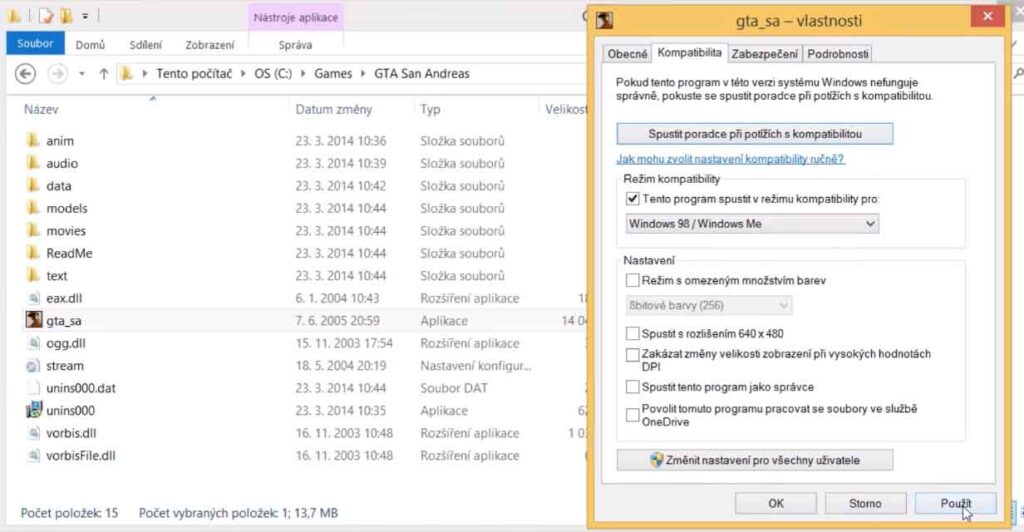
Step 1: Go to your C drive and locate the GTA San Andreas file.
Step 2: Find the game launch app and right-click on it.
Step 3: Now go to properties and then go to Compatibility.
Step 4: Tick on the Compatibility mode and then select Windows 98 or XP and then Click on Apply.
As soon as you get this setting done, your GTA San Andreas mouse not working problem will no longer occur. Just run a compatibility troubleshooter for testing or just Restart your PC and start the game again.
So, these were the second trick you can use to get rid of the mouse not working problem in the GTA San Andreas game.
FAQs:
Why is my mouse not working in GTA San Andreas game?
There could be several reasons for your mouse not working problem, such as outdated drivers, game settings, or hardware issues.
How can I fix my mouse not working in GTA San Andreas game?
First, check if your mouse is working properly on other applications or games. If it is, then try updating your mouse drivers. You can also check the in-game mouse settings and adjust them as necessary. If the issue persists, try using a different mouse or troubleshooting hardware issues.
Where can I find the in-game mouse settings?
In GTA San Andreas, the mouse settings can be found in the Options menu under the “Mouse” tab.
Can I play GTA San Andreas without a mouse?
Yes, it is possible to play GTA San Andreas without a mouse using a keyboard or a game controller. However, some game features may be more difficult to navigate without a mouse.
Final Words: Many people have already found these guides helpful for their GTA San Andreas mouse not working on Windows 8.1 Laptops or PC. Without any hesitation, you can try these settings to fix the mouse not problem issue in Windows PC.
I hope this article is helpful. Please share and support How2Guide.