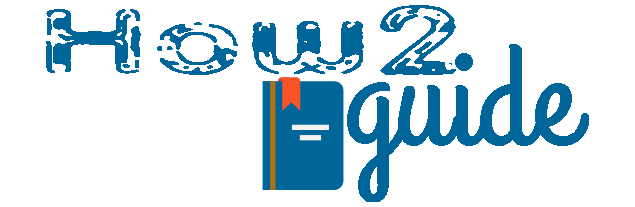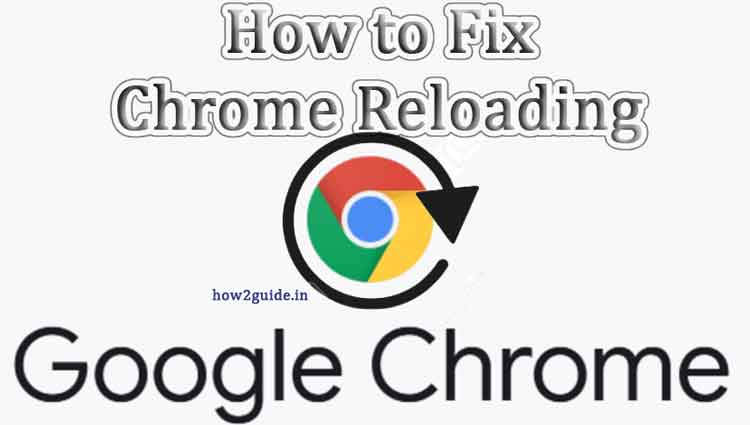How to Stop Chrome from reloading itself? Today I have experienced a new issue with my Chrome Browser, and it appears to be my browser tab is reloading or refreshing itself every once in a while. It is a safeguard for your system, and it can be annoying. So, I guess you are here and keep interested in knowing why the Chrome Browser is reloading automatically and how to stop it.
Well, the issue I have found is also on the Chrome browser. Of course, this browser is mostly used in Asia and I just thought you might get some help with this guide to fix the Chrome tab reloading error. So, today we are going to discuss browser tab reloading issues and how to fix Chrome itself every once in a while.
More:
How to Install PUBG New State on Android Device
Long Range WiFi Router 1km and 2km
My Story (Chrome Tab Auto-Reloading)
A few days ago, I was happy with my browsing experience with the Chrome browser. Usually, I do multitask with my PC because it is not a low-end PC. So, I thought maybe it is ok to use Photoshop, browse, and gaming at the same time.
Normally, when we are browsing through websites, there can be many websites that want registration. I found a few of them and tried to fill them up to create an account. But once what I did is, fill up the forms and went to my game to play for a while because I was tired.
And when I came back to my browser, it started to reload as soon as I opened it. This is when I found out that my Chrome browser is reloading automatically.
Some of my tasks were not saved, and I ended up losing them. And of course, I had to do all the work from the start, which was annoying.
I thought it must be a website issue or my internet issue. But I became curious when it started to happen every time I do multitask. I really couldn’t find any reason or figure it out as the issue is very easy to know.
Then I started exploring the internet to get some knowledge and I found out that Chrome tabs are reloading automatically to save the resources or memory of my PC.
Why is Chrome Browser reloading itself?
Well, many of us already know that Chrome tabs take so much more RAM. In a video on Linux (a computer guide channel on Youtube), experimented with Chrome tabs to figure out the strongest PC. The task was to create as many Chrome tabs that can be opened in a 2TB RAM PC. Isn’t that crazy?
So, it is very simple that Chrome tabs eat lots of rams that can affect other programs running on your PC.
However, Windows is smart. Your Windows PC figures out many ways to keep your system safe and performing. Many times you can see, it boots itself or closes a program, etc. In this case, Chrome tends to preserve system memory.
What Chrome does is store and discard inactive tabs so that, PC can preserve more ram to function other programs properly? In this case, we can easily go to the Chrome settings and disable this feature.
How to Stop Chrome Browser from Reloading Automatically
If your Chrome Browser is reloading automatically then I should let you know that there are a few ways to fix this issue. First of all, we are going to tell about a fix which is for an older version of Chrome.
Then you will see, 2 other fixes for the Chrome tab reloading issue. Try each one at a time to get the best result.
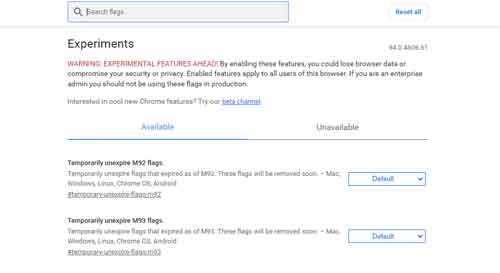
Follow these steps to fix Chrome reloading automatically-
First, open the Google Chrome Web Browser.
Now, on the address bar type Chrome://flags and press enter.
On the next page, you will see a search bar. On that search bar, type Discard and Enter again.
This will show you a result that says Proactive tab freeze and discard. On the side, you will see a drop-down menu.
It gives you multiple options of enabling or disabling the option. You can choose according to your case or just click on disable to fix automatic reloading tabs on Chrome.
Just simple as that.
Try watching this Youtube video, if you are having trouble understanding it.
2 Alternative to FIX Chrome Reloading Automatically
1. With Extension
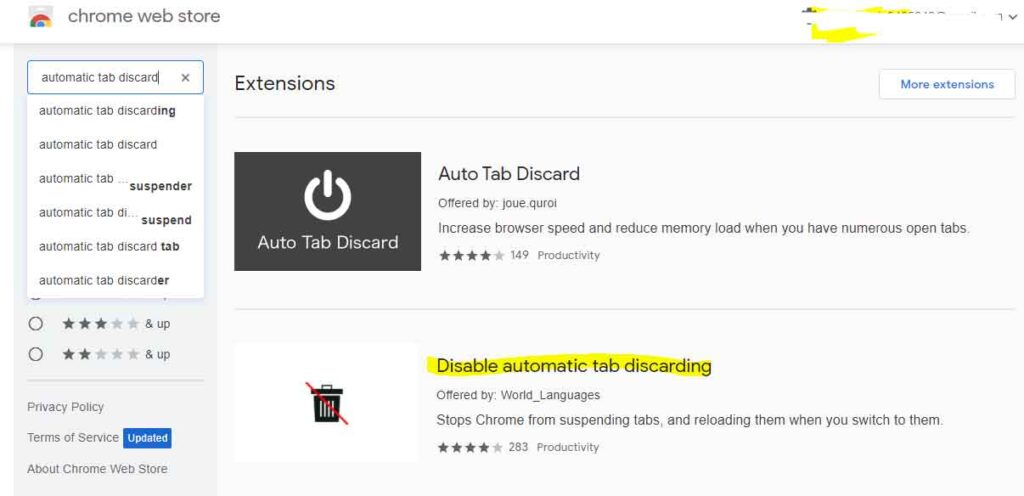
We can also try Chrome’s extension called Disable Automatic tab Discarding extension to fix this automatic reloading problem.
All we have to do is, download and install a chrome extension and enable it. To do the tricks follow these steps carefully.
Open Chrome browser and type ‘chrome://extensions‘ and hit enter.
Now Click on the 3 lines in the top left corner and click on Chrome Store in the lower-left corner. It will open the store on a new tab.
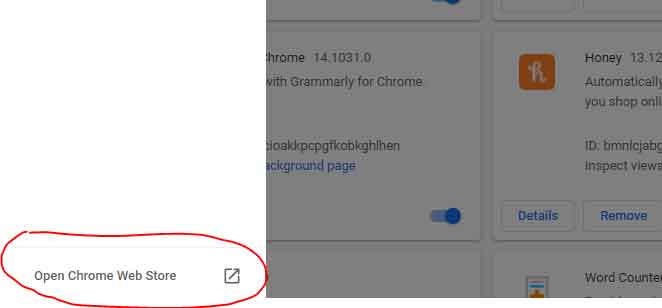
On the tab, look for the search bar. Type Disable automatic tab discarding and search.
The extension on the top result is the tool your need to fix the automatic tab reloading issue on Chrome
In some recent versions of the Chrome feature to disable this option is removed for security reasons. If you are using the latest one then you can surely try this extension.
Click and install the extension and activate it on your Chrome.
This should fix your Chrome tab reloading issue. And you won’t see any data loss or tab automatic refresh in the future.
2. Turn off Auto Discard Manually for one tab
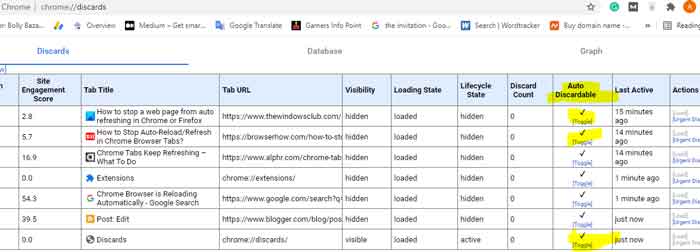
Or you can try this third trick. This is also a basic setting but a unique one. As I said this one is for turning off the auto discard feature manually for one particular tab.
If you want any special tab to stay active then you can try this method to turn off auto-refresh in google chrome/
To follow the method-
Open your Chrome browser.
Go to search then type or paste ‘chrome://discards’ into the Search bar and hit Enter.
You will see a list like the above picture. Each one is a tab in the list.
Find the Auto Discardable list and look for Auto Discard.
Now go to the Auto Discardable list and click on the toggle. This will disable the auto discardable feature for the particular tab.
This will show an ‘X‘ sign on the box.
All done, from this point, that particular tab won’t refresh unless you do it yourself.
This method is not permanent also. As soon as you close Chrome, you have done everything from the start.
Caution: Turning off auto-refresh in Chrome may save you a little work but it also has some downside. If your PC is a good one then it is ok but turning off Chrome’s auto-reload may lead to a PC crash or game crash.
If you often use many tabs in your Chrome then it will hold so much memory on your PC. This can interrupt system performance or any other software performance you are using at the time. It also can lead to overload which can be a reason for the sudden shutdown of your PC. So, only use it if you are sure of it.
FAQs:
Q: Why is my Chrome browser reloading automatically?
A: There could be several reasons for this, including a problem with a specific website or extension, outdated browser version, or insufficient RAM.
Q: How can I stop Chrome from reloading automatically?
A: Try clearing your browsing data, disabling extensions, updating your browser, or increasing your RAM.
Q: Can malware cause Chrome to reload automatically?
A: Yes, malware can interfere with your browser and cause it to behave erratically, including automatic reloading.
Q: What should I do if I suspect malware is causing the issue?
A: Run a full system scan with reputable anti-malware software, such as Malwarebytes or Windows Defender.
Q: Will disabling hardware acceleration help with automatic reloading?
A: It’s possible. Hardware acceleration can put a strain on your system resources and cause issues with Chrome, so disabling it may help alleviate the problem.
Q: Is there a way to reload tabs manually instead of automatically?
A: Yes, you can use the keyboard shortcut Ctrl + Shift + R to reload a tab manually.
Final words: Google Chrome is a very efficient web browser. Every once in a while, devs update the browser for security and better use.
Chrome is made to discard the proactive tab. So, when you visit proactive tabs again they will refresh the page and get all the data from the start because Chrome already deleted the data of the page for being inactive for a long.
With the above-mentioned tricks, you will be able to disable auto-refresh in the Chrome browser and fix it for good.
I hope you liked this post. If you are using any other browser then you can explore our page for more helpful content.
More: